Discord is a popular application that supports voice, video, and text chat with your friends and can also upgrade your chat arena to a wide community, like that of thousands. Discord has got servers, where thousands of members interact on some kind of special talks, and projects, watch online shows, participate in gaming contest and have total fun. There are many channels live on Discord, consisting of server owners, moderators, admins, members, and other people in charge to host live sessions on different topics. You too can start your channel based on your interest and see if it kicks in better.
What is the Discord mobile app QR code?
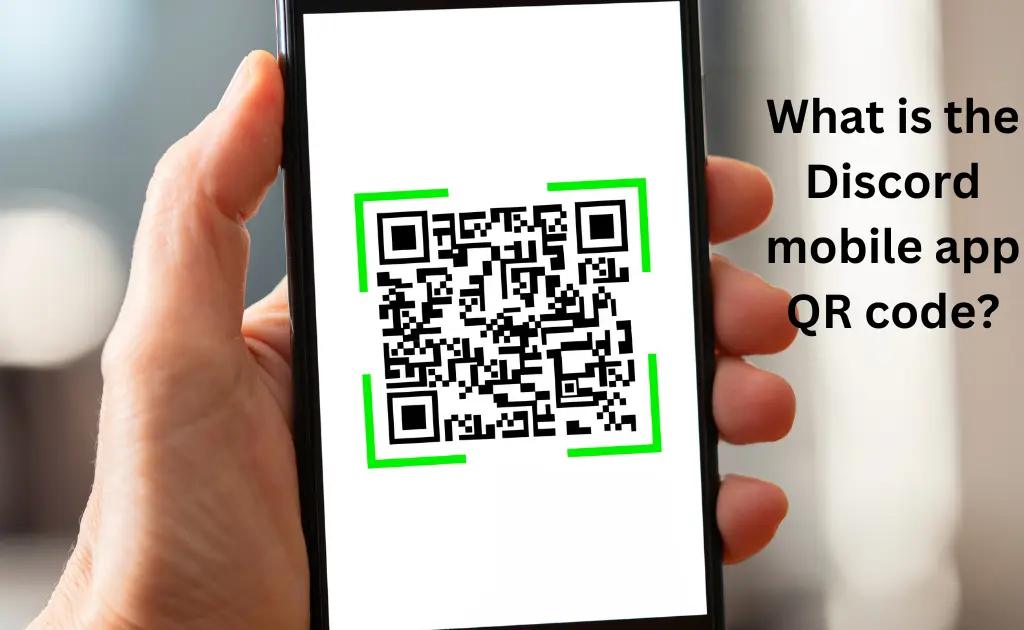
The discord QR code is the simplest way of logging in to your discord account by means of QR code scanning. It is said to be one of the safest ways of signing in as each QR code is authenticated differently and is unique in structure. For over millions of discord accounts, they have got millions of QR codes respectively. To log in to your discord account on your PC, you can take the help of the discord application on your mobile. The process is simple and it concludes successfully just after you have scanned the QR properly on your PC.
How to get a QR code on discord mobile?
There may arise cases where you might forget your login credentials for your discord account, but do not need to worry, as discord has brought a very simple solution for this. You just need to have your account logged in to your mobile application and with the help of your discord application, you can easily log in to your PC or someone else’s PC whenever you need. For this, you need to scan a QR code that is shown up on the discord’s homepage on your PC. You need to scan this QR code from your logged-in discord account from your mobile, and you will be signed in to your PC within seconds.
To find the QR code scanner on your mobile application of discord, peek into the steps below:
- Launch the Discord application
- Sign in to your account
- On the homepage, click on the Profile in the bottom right corner of your screen
- Click on the Scan QR code, under the User Settings
- The scanner will open up and you are ready to scan the QR code from your PC
Isn’t it great and easy? Well, you have to keep a note of an important point, that is the QR code on your PC stays active for just 2 minutes, and after that, it expires, so you have to scan it within this interval else you need to refresh your screen post 2 minutes.
How to scan QR code discord mobile app?
Now, as you have found your QR code scanner from the discord mobile application, you just need to follow another 5 to 6 steps to scan the QR code on your desktop and get logged in. To proceed ahead:
- Open the Discord official website on your PC
- You will the login page, with the login QR code on the right
- Point your scanner towards the QR code and place your phone camera in such a way that it covers the full QR
- Once it is scanned, you will get notified on your Discord mobile application, with the message “Someone is trying to log in”
- Tap on “Yes, Log Me In” to confirm your identification
- Once you have accepted the prompt, you will get a message displayed on your screen stating you are logged in on the desktop. Just click Continue to close the message and enter your account’s homepage
In this manner, you can log in to your account on PC with the help of your discord mobile application. This is purely safe and an easy way to do it even if you do not remember your credentials.
How to log in with QR code discord mobile?
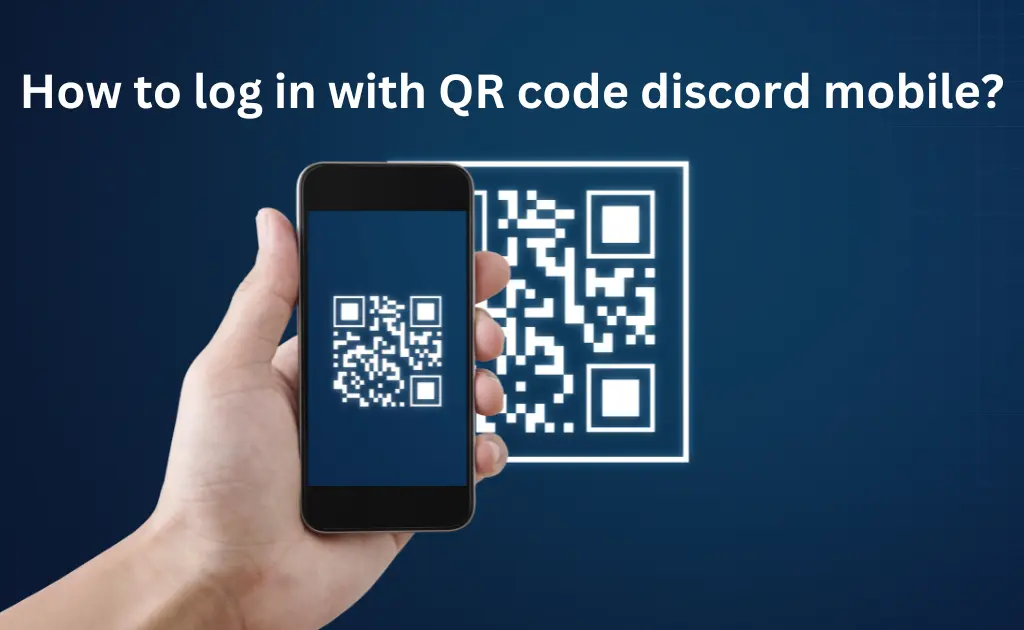
After you have scanned the login QR code, on your PC, you will be asked whether it is you who is trying to log in to your account. You need to tap, “Yes, Log Me In” to proceed ahead and accept the trying to login attempt. After you have logged in successfully, you can sign out too. Just find and click User Settings and click on Log out.
FAQs
How to scan Discord nitro QR code?
You can sign in to your Discord Nitro account within seconds, just scan the login QR code on your system with the help of your discord application on your mobile and your account will quickly be added to your PC. Remember, the QR code stays active for 2 minutes only.
How to use discord mobile QR code?
To use the discord mobile QR code, Launch the app> Click on the Profile> User Managemnet> QR code> Grant Permission> Scan the QR code on your PC> Hurray! You are signed in to your account on your PC.



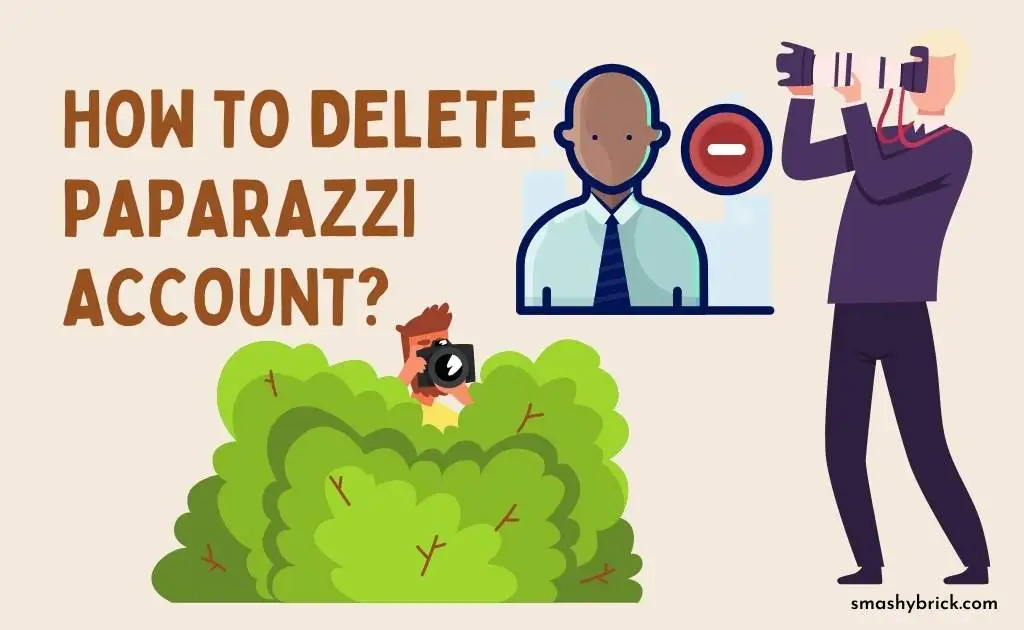

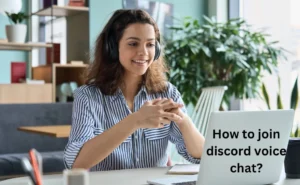

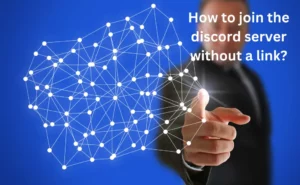
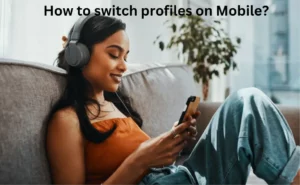
![How to Earn Free Bitcoin with Cash App Bitcoin Boost [2023]? Free Bitcoin with Cash App](https://smashybrick.com/wp-content/uploads/2022/05/Free-Bitcoin-with-Cash-App-300x185.webp)
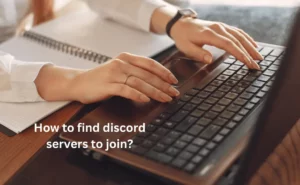
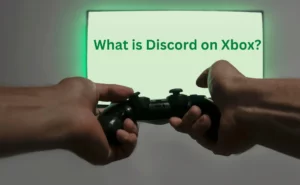
![How to Use Discord to Xbox [Complete Guide 2023]? What are Discord and Xbox Insider](https://smashybrick.com/wp-content/uploads/2022/07/What-are-Discord-and-Xbox-Insider-300x185.webp)