This gamer-developed application has brought so many communities together. This application was specially developed for gamers, but with time and the kind of features it rolled down each year, writers, content creators, influencers, etc. have made full use of this platform. You can easily create a server followed by a channel for your purpose. Each channel has inbuilt support for voice chat which you can simply click on to start. The voice chat channels offer much support, like muting your mic, hanging up the call, rejoining the chat in between, and a lot more. Let us see how you can join the voice chat on different devices and other queries related to the voice channel.
How to join discord voice chat?
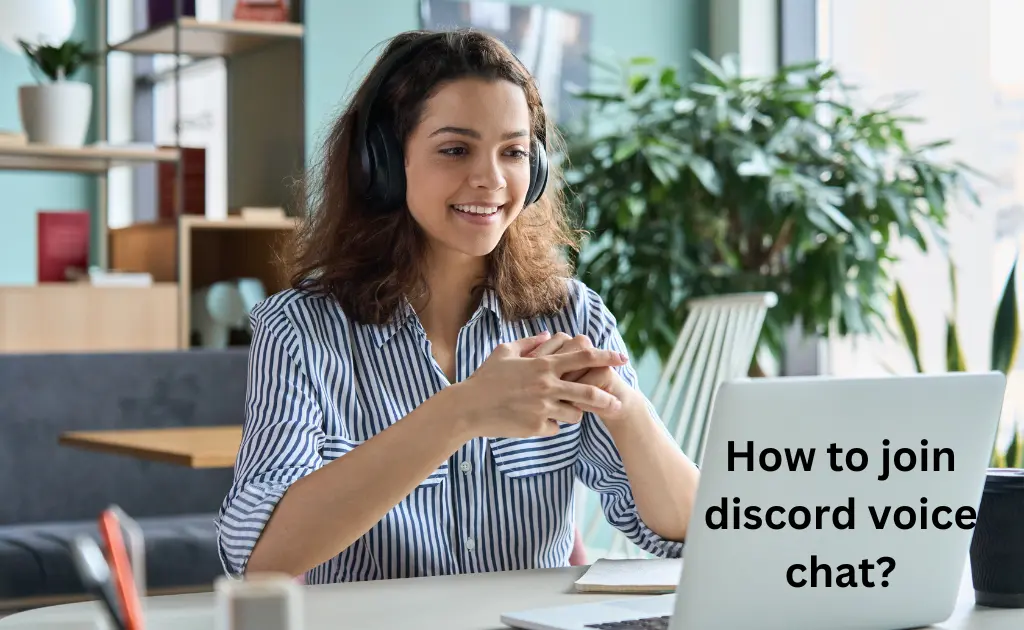
Before you opt to join any discord voice chat, you need to join the server. Joining the server on Discord is way too easy as you just need to click and accept the invitation link and you will be in the server list. The server you have joined will contain many voice channels.
The text channels will have a # symbol before the channel name whereas for the voice channel you will have a sound icon before the channel name. To enter into any of the channels, just click on the channel name and you will land into the channel. Hence, recognizing voice channels becomes easy after seeing the sound icon. Let us now see how you can join discord voice chat on various devices.
On PC
To join the discord voice channel, have a look at the steps below:
- Open discord either by the desktop application or by visiting its official website by clicking on the link here: https://www.discordapp.com
- Log in to your Discord account by entering your credentials
- On the left-hand side, you will find a server list, click on any of the servers to begin
- You will find several channels under the server name
- Click on the desired Voice Channel to join the voice conversation chat
- Grant permission to Discord to access your microphone
- Once the permissions are prompted, you will enter into the voice chat
On PS5
You can link your PS5 account with Discord but currently, discord has not provided any option to conduct voice chats on PS5. However, you can have direct chats on PS5 on discord and perform some limited activities. You can go through the PlayStation guide to get to know what allowances you have got on discord linked with your PS5 account.
On Phone
If you have your account logged in on your mobile, and you wish to join a voice channel on your phone, follow the steps below:
- Open the Discord application from your App Drawer
- Sign in to your account if you are not signed in before
- Tap on the three horizontal dashes on the top-left corner of the screen
- From the left pane of the screen, tap on any server’s icon to expand it and view all of its channels
- Select a voice channel to enter into the conversation
- Click on Connect to Voice and you will get joined in the ongoing voice chat
- You can also adjust the Voice Settings on your channel, that is your volume, noise suppression, echo, noise cancelation, etc.
- To leave the chat, simply click on the Disconnect button and you will sign out from the voice chat
You will find it easy to join the voice chat on Android devices. Give it a try and do let us know.
On Two Devices
If you are looking forward to joining into same voice channel through multiple devices, it is not possible currently with Discord. Discord currently has not rolled out this feature where you can join one voice channel simultaneously with multiple devices and that too from the same account. You can be logged in to your Discord account on multiple devices like your PC or your mobile. But you can join the voice channel only by one device. If you try to join the chat on another device, you will be exited from the previous device.
On Chromebook
You can easily download the Chromebook-compatible feature of Discord on your Chromebook from the play store. You can freely utilize the features of Discord on your Chromebook as well. Joining voice chats is a bit tricky and different compared with other devices but do not worry we have covered the process. In order to join your Voice Channel:
- Open the application
- Log in to your account
- Click on the server list on your left side of the screen
- Navigate to the channel list under the active server
- To join the voice channel, scroll down to the bottom of your screen
- Click on the Join button to join the Voice Channel
How to join a private voice chat in discord?
If you find any private channel on Discord, it will be difficult for you to take entry into the channel. Entry into the private channels is subject to Admin’s permission. Admin privatizes their channel in such a way that only the selected roles have access to access them. If you are not one of them, you have to seek permission from the admin to access the private voice channel. There can be too many reasons for the channel to get privatized but joining it depends only on one factor which is Permission. If you are permitted, you can access the private voice chat, and thereafter you can join it.
To join the channel once you have got the access:
- Click on the Server list
- Go to the Voice Channel and Join it
- You can also leave the channel by clicking on the desired option to disconnect
How to join without being seen?
There are no ways by which you can not be seen upon joining the voice channel. Once you enter the channel, the channel members can see you joining in and they can wave at you to pop in to talk. However, if you are a channel admin, you can privatize the channel or enter silently in your own channel field. As an admin, you can get some extra benefits from the channel field.
Why can’t I join discord voice chat? Solution
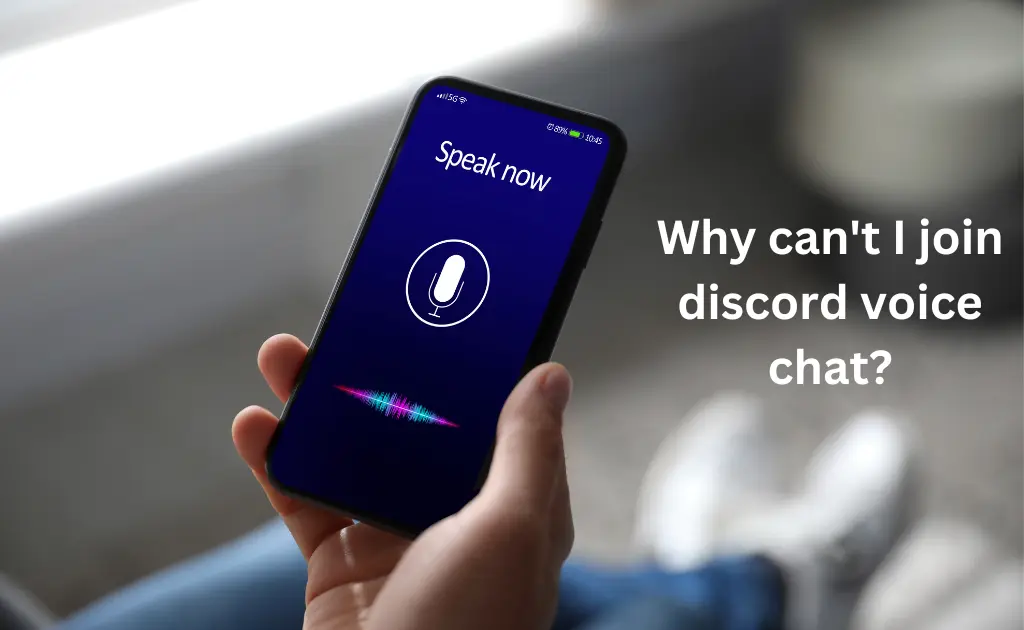
Unable to join the discord voice chat or facing issues working on the voice channel? Do not worry we have brought you an easy solution to fix your errors. Try the below-mentioned fixes and see if this hits your problem and brings it back to track.
- Configure Discord Audio Settings
Look for the discord voice channel audio settings. Any changes to its best configuration can cause you trouble in joining.
- Launch Discord and sign-in
- On the bottom left corner of your screen, you will find the audio section
- Check if you are muted, if yes, unmute yourself
- Then click on the Settings gear icon to open the Settings
- Under the App Settings, click on the Voice & Video option
- Once the section opens up, check for the input and output devices
- The input and output devices should be correctly selected
- Also, perform a mic test to see if everything is working fine
- Perform other voice activities like Determining voice input sensitivity by clicking on the Voice Activity option
After going through all the possible settings, restart your application and try joining the channel again.
- Update Your Audio Driver
You need to look for updates for your Audio Driver. The outdated version of Audio Driver will not let you have a smooth experience on the Voice Channel. If you do not have the latest audio driver, update it from the resources.
You can either go for:
- Manual Driver Update
A manual update can be done by the device manager of your system.
- Automatic Driver Update
You can go for automatic updates with Driver Easy. It will automatically detect the driver version and then it will download and install the latest driver.
- Reset Voice Settings
If you find there are changes made to your audio and video settings, and this is why you are facing trouble on the Voice channel, you can go and reset the voice settings to the default setting.
- Open Discord
- Go to the Channel Settings
- Under the Settings section, click on the Voice and Video option
- Click on the Rest Voice Settings tab
- Click Okay to save changes
- Update your Application
Updating your Discord application can help you fix many issues and clear functional bugs.
- Reach out to the Admin
Try contacting the admin of the channel. Sometimes you are denied access to the voice channel because of which you are unable to join it. In this case, you have “Request” access from the admin, and then only you will be able to enter the room.
FAQs
Does discord record voice chat?
Discord has rolled out so many premium and essential features but even then you have got no option to record your conversation. Well, somehow you can find out two ways to record but they are not efficient enough every time. One is via the Discord bot “Craig” and the other way is by the third-party screen recording software or applications.
And What happens when you join voice on discord?
Once you join the Voice channel on discord, members out there can see you joining in, They can then wave at you and pop in for a voice chat. You can then access the in-chat conversation and also be able to perform multiple activities like screen-sharing, in-game calls, etc.



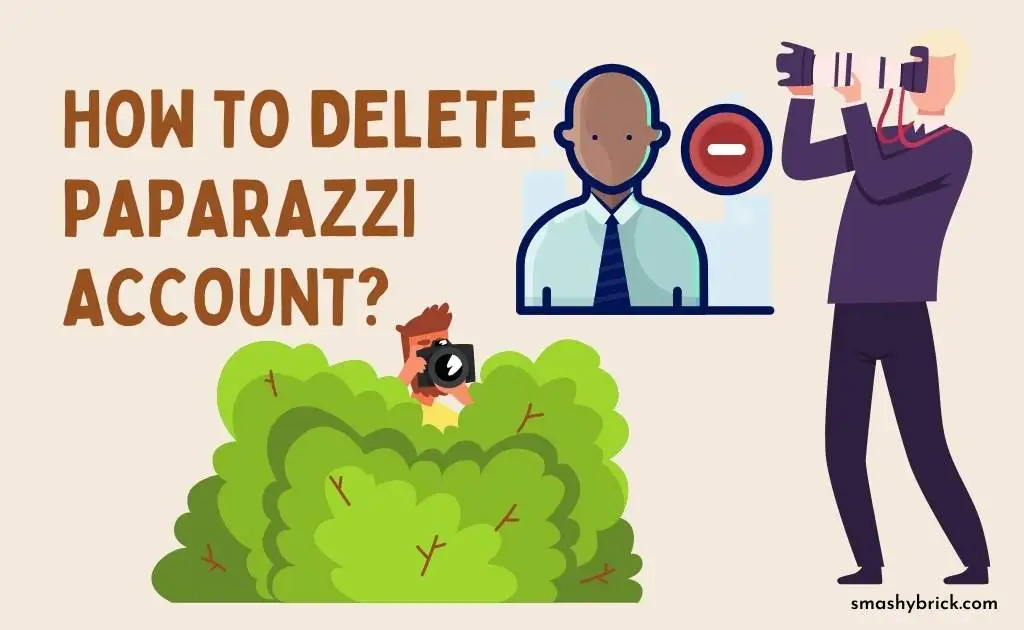

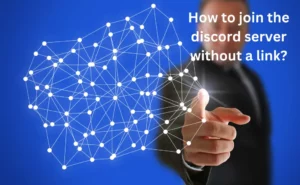
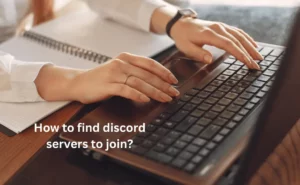

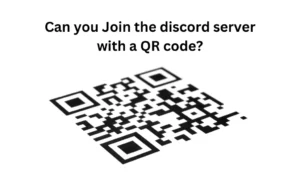
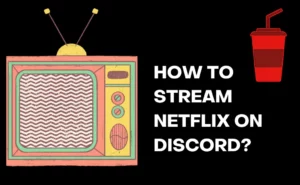
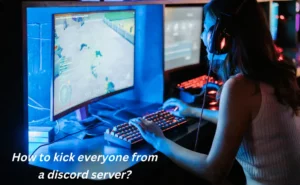
![How to Earn Free Bitcoin with Cash App Bitcoin Boost [2023]? Free Bitcoin with Cash App](https://smashybrick.com/wp-content/uploads/2022/05/Free-Bitcoin-with-Cash-App-300x185.webp)
