Well, it’s common to have more than one account on Hulu or any streaming app or device, as people with Hulu profiles share it with friends and families.
With you and your family streaming on one profile, your preferences get juggled up, leading to recommendations that aren’t good enough for you. Hence, creating different profiles is an excellent way for you and your friends to keep track of your personal favorites.
However, creating and switching profiles can be tiresome for beginners. Through this article, we have covered how to create, switch, and edit profiles on Hulu. Let’s begin!
How To Switch Profile On Hulu App On A Laptop?
You can switch your Hulu profile on several devices. If you are already using a laptop and prefer streaming on it, here are the steps for the same:
- Open your laptop and browser. Browse Hulu or go to the Hulu app
- Log in to the upper right corner and log in with the account that has been in use.
- Once you have logged in, hover the cursor on the account again, and click on it.
- You will find ‘Manage your Account.’
- Under that, see the profile tab and click on the profile you have been using (click on that pencil beside). Here you can delete or edit your profile.
- And an option called ‘Add profile’ where you can create your profile and follow the instructions as given on the screen.
That’s it! You have successfully opened your own new profile and can watch as usual on Hulu through the laptop. This will be the same if you only have to change anything on the profile data by following this process.
How To Change Hulu Profile On Smart Tv?
If your Smart Tv has the Hulu app included in your subscription list of channels, or you have installed to run Hulu on Tv or is pre-installed on Tv, dear, it’s the same process that you will follow.
Ultimately, any changes with Hulu must be done by going inside it! Let’s see how it is done. With the help of a remote, you can easily change your Hulu profile on smart tv.
- Switch on your Smart Tv, find the Hulu app, and click it.
- Click open and find ‘Profiles’ under it. Here you will see all the accounts related to it. You can click on that profile which you want to use or follow this under.
- Or change to a ‘new profile’ to watch Hulu shows from another account.
- After changing the profile, you can now easily watch shows and movies usually on Hulu from your Tv.
How To Switch Hulu Profiles On Roku?
You can use the Roku device and remote to switch profiles on Hulu on a device such as Roku. Although there are different ways to watch on Roku. One of them is this-
- Switch on the Roku device, and find the ‘Hulu app on the Home screen.’
- Click on it and open your account
From here, you can either log out of the previous profile and log in through another account to watch shows or ultimately add a new profile. considering just switching profiles, then follow this method-
- Navigate to the top-right corner of the screen to find your account
- There, find ‘Profiles’ and click on it.
- A list of all profiles will open, and click on the one through whose account you want to log in to watch Hulu movies and shows.
This way, you can change the profile and enjoy watching the Roku shows.
How To Change Hulu Profile On Samsung Smart TV?
This is commonly known that smart Tv has better features by which it can be connected over Wifi or the internet to stream entertainment platforms like Youtube, Hulu, Amazon Prime, Netflix, and many more connections available from country to country.
It also happens that good platforms are already a part of smart Tv like Hulu, so it becomes easy for viewers to watch from their tv. Again, Hulu can add 1+ profiles using the same account. To switch from one account to another, please read the steps below.
- Open the tv and if pre-installed, click on the Hulu app on the home screen
- Go to ‘Account’ of Hulu and click it
- Then, select ‘Profiles’ under the menu.
- Scroll to the profile you want to get logged in.
The other way to change is to immediately add a new Hulu profile.
These are possible ways to log in and switch the profiles from Samsung Smart TV.
Why can’t I switch Hulu profile on my TV?
Well, whatever brand your TV sometimes, while switching to another Hulu profile, it seems there is some problem while doing this.
Problems like network error, Internet slowdown, maybe there are no extra profiles on the same account or don’t know another profile login credentials, etc, might be a cause.
If you have also come across this situation, then follow these steps:
- log out and log in or sign out and sign in again or
- You can uninstall the Hulu app on TV and reinstall it and check if it’s opening, and you can switch profiles or not. You should manually edit your profile and add mail and password to your account rather than activate it through an activation code.
This should help; if not, please contact the Hulu company’s support team to know the reason and fix it fast.
How to switch profiles on Mobile?
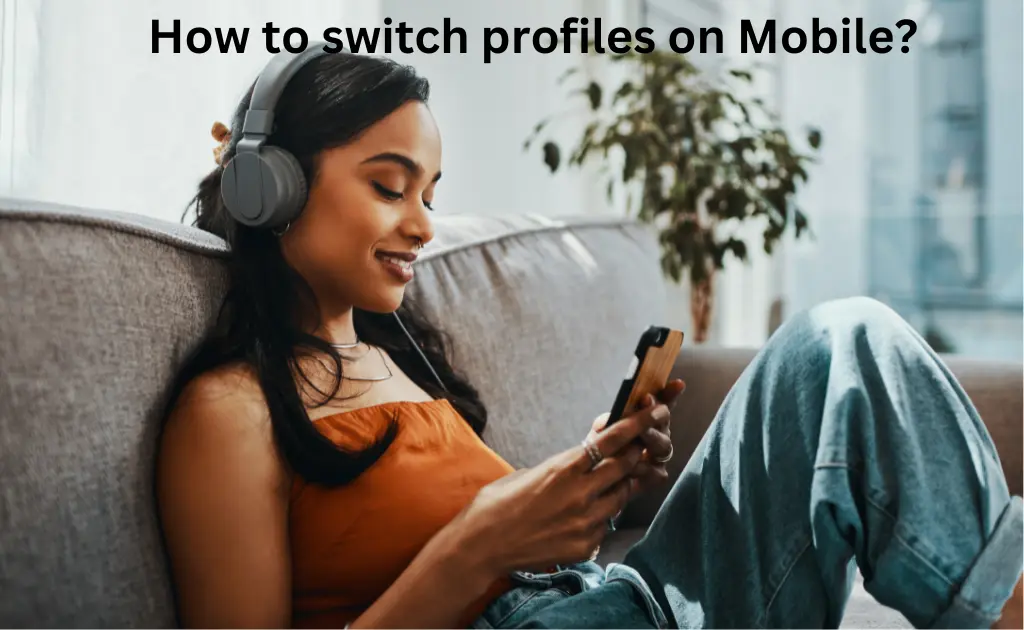
If you have the Hulu app on your mobile phone, on both Android and iPhone, then you should follow these steps:
On an Android phone:
- Open the app on your phone; the Hulu app is green in color.
- Find the ‘account’ tab may be on the up or downside of the screen, symbolizing a person. Click it.
- Tap on the current profile, and all associated accounts will show up.
- Now tap on any profile of your choice. Or you can add a new profile to it also.
How to switch profiles on Mobile?
- Open the Hulu app with the green square icon on your home screen on your iPhone.
- Go to the account icon, which gives a figurehead look and is at the bottom of your Hulu screen.
- Choose your preferred profile from the drop-down list, and you are done!
The new one will replace the earlier profile.
Switch profiles On Hulu.Com Website
The easiest way to change/switch profiles is to do that on the website itself! No extra work! Just follow this procedure:
- browse Hulu.com on any of your devices and log in.
- navigate to the ‘account’ icon, then select ‘profile.’
- now, select the profile you want to watch from. Also, you can add a new profile here.
How to add a profile on Hulu?
Want to have a Hulu account but don’t know how to reach there? No worries. You can open the account on any device like a phone, Tv, laptop, etc.
Hulu can stream content with two different devices at once. But the best and easy way is to add a profile through their website. Here are the steps to create a completely new profile for one of your new members in Hulu family!
- Go to hulu.com
- On the top-right of the page, tap on ‘manage profile.’
- Here, click on ‘+add profile.’
- Fill out the form and create your new Hulu profile.
Now when you have an account, you can easily access this on any device and enjoy your show seamlessly.
How to edit a profile?
On Hulu, you can edit or re-edit the profile by going to their site.
Login in case it’s not logged, and if it’s logged, go to the account section, then go to ‘manage profiles.’ Click the pencil-like icon beside the profile you want to edit.
You can now edit them and save those changes in that profile. Don’t worry; nothing else is going to change. It is the same profile through which you will watch entertainment shows.
Edit in iPhone:
- Go to the Hulu app and then to your account icon (with initials).
- Select edit and then save those changes in that respective account.
Edit in Tv:
- Go to your account on Hulu by using the remote
- Tap on ‘profiles’ under the menu
- Select the profile you want changes and edit them. Save the changes.
All done! But if it’s your Apple Tv, then there is no way you can change/ edit your profile now. If problems persist, please reach out to the Hulu support team.
How to delete a profile on Hulu?
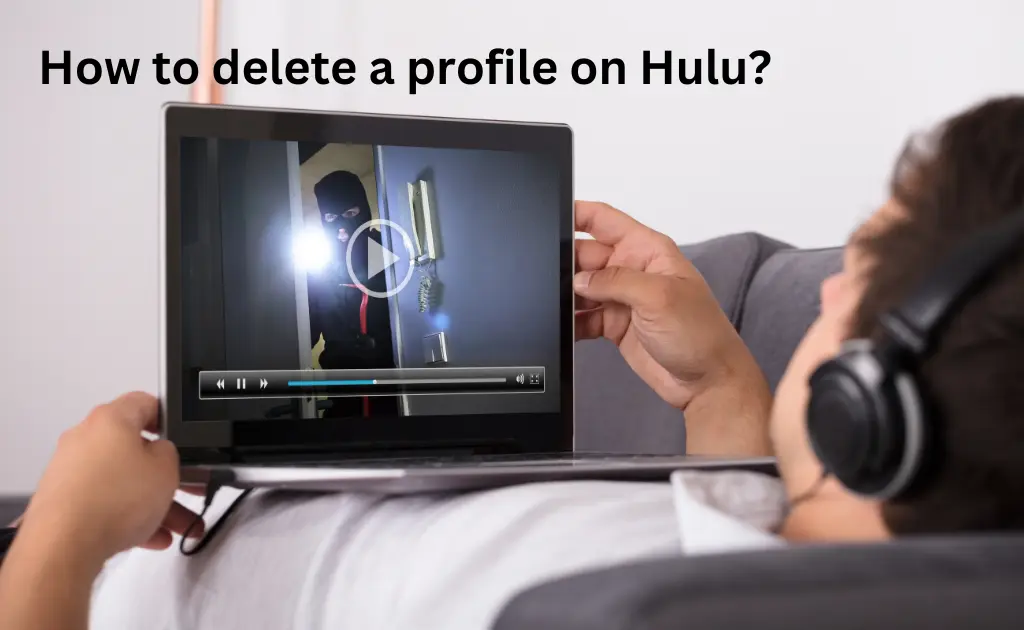
Just like opening a profile, editing, adding, etc., you can delete the same profile too without much effort. It is the same as all the above. All you have to do is follow the steps below to know how to delete it.
- Go to hulu.com
- Then go to ‘manage profile’ and select the profile you want to delete
- In the edit profile, select to delete the profile.
- Confirm, and you are done!
If you have made up your mind to delete all the profiles, these steps will help you out:
- Go to the account page on the web
- Tap on ‘California Privacy Rights’ under ‘privacy and settings
- Now under ‘manage activity,’ select the profiles (all) and click ‘clear selected’ to clear all the profiles at one go!
Hurray! You are done.
FAQs:
How many profiles are allowed on Hulu?
In Hulu, a maximum of 6 profiles can be added to the same account at once and through any profile or device that can stream Hulu.
How many profiles can watch Hulu at once?
From Hulu, only two devices can stream at once. Say two people can watch from 2 different devices, one from a Tv and another from a laptop. That means every individual can have their profiles and have personalized settings that Hulu records, keeping in mind your watch history, type nod content, etc.
Is it free to add a profile on Hulu?
Although creating a profile on Hulu is free, with no extra charges asked for that. You can add up to 6 profiles in the same profile. However, once your free trial is over you have to subscribe to Hulu which has different subscription plans and charges as per the features you want to access.
How many screens can you watch at once?
At one time, you can stream from 2 different screens. That means if you have been watching your show and left it somewhere, you can start watching it from the device, and in another room, others will see what they want to see on Hulu.
Also, if you want multiple streaming, then you should join with Hulu unlimited screens add-on plan that costs $9.99/month, allowing you to enjoy the benefit well while no one interferes with each other.



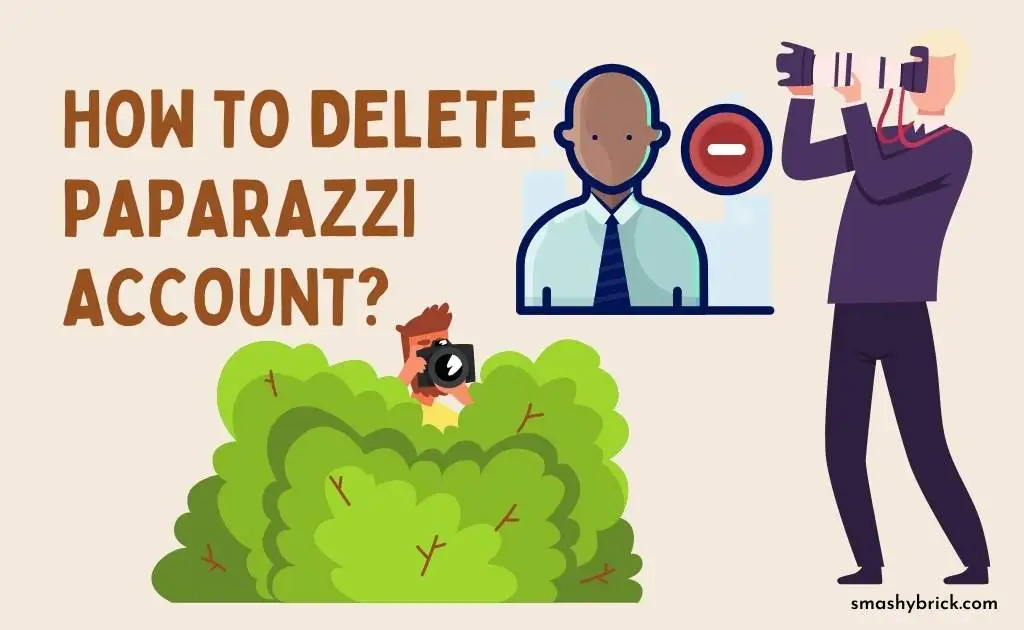

![How to Earn Free Bitcoin with Cash App Bitcoin Boost [2023]? Free Bitcoin with Cash App](https://smashybrick.com/wp-content/uploads/2022/05/Free-Bitcoin-with-Cash-App-300x185.webp)


![What is Cash App Cashtag? Complete Cashtag Tutorial [2023] Cash App Cashtag Tutorial](https://smashybrick.com/wp-content/uploads/2022/02/Cash-App-Cashtag-Tutorial-300x185.webp)
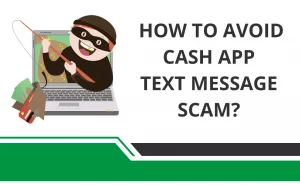
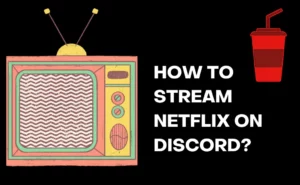
![How to Use Discord to Xbox [Complete Guide 2023]? What are Discord and Xbox Insider](https://smashybrick.com/wp-content/uploads/2022/07/What-are-Discord-and-Xbox-Insider-300x185.webp)
![How to fix "Cash App Unable to Sign in on this device" [2023]? Cash App Unable to Sign](https://smashybrick.com/wp-content/uploads/2022/04/Cash-App-Unable-to-Sign-300x185.webp)