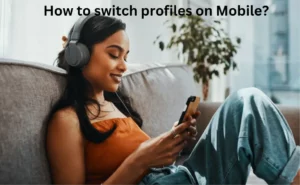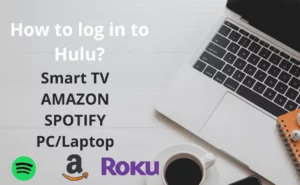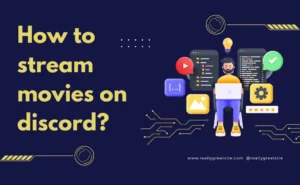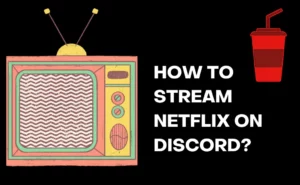Since the launch of Discord, the platform has always tried to bring forward its best-combined features ahead of the users. Gamers have found that discord is one of the most effective platforms to connect with their teammates privately and host their game live. Not only gamers but the other influencers, YouTubers, and different communities have used the discord and its features best. Be it voice calls, video calls with individuals or groups, private chats, attending live sessions, watching parties, and community music, the discord has managed to bring all benefits neat and clean ahead of the people.
Since this is a technical platform, minute technical errors are common and acceptable. One of such errors is the “RTC connecting issue” faced by many users on Discord. This issue is so in discussion nowadays after it has become so common to discord users but fixes to these errors are easily available. Before moving any further, we will see what RTC actually means and what is its technical importance on discord.
What does RTC mean?
All the conversations on Discord are managed by Real-Time Chat(RTC) protocol and thus anything disrupting the conversation flow on discord is said to have an RTC issue. RTC protocol aims to provide uninterrupted and smoother voice and video calls over the Discord servers. Thus if you are facing any issue in your voice/video communications clearly indicates that your server is not responding and thus leading your RTC protocol not to facilitate and conduct concurrent communications.
What does RTC connecting mean in discord?
You are about to place communication with your friends or channel members, but soon after you have initiated the video call or the voice call option on Discord, you are facing the “RTC connecting issue”. This might sound irritating right? But before starting to look for its solution on google, we should know what RTC connecting means in discord.
The Real-Time Chat (web Real-Time Communication) protocol prevents the communication between you and the person you want to connect to take place.
It is basically a connectivity issue, that is causing you to disconnect from the network and thus leading to disconnection in the communication between you and the person on the other end. Try connecting your call with the person once again and if it still shows you the same error, this means it’s not a glitch but a run-time error that you need to rectify.
RTC connection clearly means that discord is unable to place a communication link with your partner which is probably due to the server failure or slow loading of the server on your chat. You can definitely reload your discord and try placing the communication once again with a new and updated server. The regular users will take the RTC connectivity issue as a network failure and will try to restart their system or refresh their screens in order to look for a stable connection. With millions of users interacting per day on discord, issues such as this are very common to people.
Some factual data regarding the discord servers:
- With 90 million users per month, the number of messages and voice chats or video chats is counted up to 400 million messages and 25 million chats respectively.
- The minimum speed required for voice chat is 5Mbps and 10Mbps for video chats. However, a bandwidth supporting more high-speed internet than mentioned is always recommended
- A 5Mbps of Internet speed is advisable for the smooth gaming experience
With such high demanding internet and millions of traffic online, connectivity issues like the “RTC connecting issue” are pretty common. But such kind of trouble can be solved easily as there are so many solutions available to solve it. We will have a look at the detailed explanation of the reasons that cause this issue to arise and what solutions we can preferably have.
Also Check:- How To have Multiple Discord Accounts?
Why does discord keep saying RTC connecting?
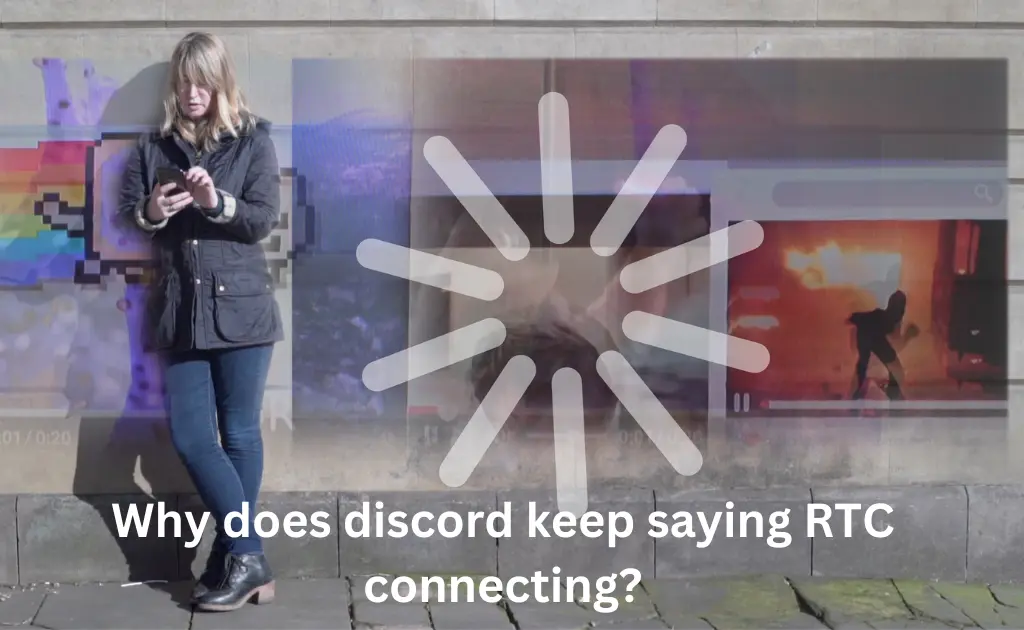
RTC connecting error may be one of the smallest technical errors but the reasons that cause such an error can be many and thus the long list can be worrisome. To know what causes the discord to keep popping up the message “RTC connecting”, we have noted down a few important causes and will study them from scratch in detail.
Below you will find some of the most common reasons that lead to Discord “RTC connecting issues “:
- Unstable Intenet Connection
High-speed internet connectivity is a must for your discord to function properly. Discord supports multiple functioning facilities at the same time, that is Voice chat, live gaming, and free chat all at once. Hence, the network quality needed for such operations should be high or at least minimum as required by the system.
If people around you are using the same bandwidth that you are using, chances are that the discord server can experience heavy traffic over single connectivity. This leads to the RTC connecting error.
- Dynamic IP
The IP address of your system might be connected to a VPN of a different source which is forcing your IP address to change dynamically. Since you have no fixed IP address, for the time being, the server of discord can not be connected properly, leading to the decline of communications of your partner with your system. Hence, try to keep a trusted VPN connection to your system and also have a constant Internet supply from a reliable ISP (Internet Service Provider).
- Discord Server Issue
The server you are trying to connect to may be shut down temporarily. The reason for its shutdown can be many. Maybe someone is trying to perform some malicious activities on it or use it to change its functionality. Because of these, the server may have been taken down for maintenance work.
- Firewall Blockage
To prevent your system to get in reaching unsuitable sites, operations, links, and other malicious messages, it may happen that your system’s firewall starts to operate against them. It can block the UDP (User Datagram Protocol) sent and received by Discord.
- Outdated Discord App
You can find it troublesome to use your discord to place communication if you have an outdated version of the Discord application. The outdated version might not support certain features or can be slow in functioning or does not provide a secure environment which can lead to RTC connectivity issues.
- DNS Network Issues
Getting connected to the wrong DNS (Domain Name System) can result in lags in your usage. This will hence lead to disruption in server connectivity and because of this, you will have to constantly face the RTC connection error on discord.
- Discord Software Cache
Too much Discord cache stored can make the discord application to malfunction resulting in your servers to hang.
Also Check:- How To Use And Setup Discord Voice Chat On Xbox Console?
How to fix discord RTC connecting?

Since you have identified what’s causing the “RTC connecting issues “, you are now about to look for the solutions. The below-mentioned points will talk about the fixes to this error and will you find a solution to your query.
- Restart Fixes Everything
If you are facing the same issue even after restarting the application, try rebooting your PC. Rebooting your system can fix many of your issues mostly. You can regain your lost connection as well as a cleared working space for your Discord to run. So, rebooting can help you connect with your desired server.
- Disable the Firewall
You can disable your system’s Firewall as it results in blockage of many ongoing operations. Now turning off your firewall does not mean you are giving invitations to security risks, it just means that you are not allowing your system to hamper the ongoing operations on Discord. Later, when you are done using your discord, you can switch on the Firewall.
To do the changes:
- Click on the Turn On/Off Windows Firewall Defender Link
- Choose Programs and Features
- Select the Firewall you want to disable
- Click on Ok
- Look Into Your Network Settings
It is important to check your network setting. Do the speed test of the network you are connected to and note down the speed received. If you are getting a slow network, try upgrading your internet plans and connectivity to the minimum that is required by the discord. If you have a good internet connection and still you are facing issues in connecting with your servers, you should contact your Internet Service Provider and look for any internal technical failures.
- Check For the VPN
Look after the VPN you are using. If it is TCP (Transmission Control Protocol) VPN, kindly turn it off as the discord supports only the UDP VPN. To know if your VPN is UDP or not, simply google the VPN name and you will get to know. If you are connected with the TCP, you might get blocked by the discord and will lose connection with your servers. Some of the VPNs supported by the discord are:
- Express VPN
- CyberGhost
- Private VPN
- Choose a Different Server
Connect to the server that functions properly. For example servers of countries like America, and Australia connects fast whereas servers of India are slow in connection. Therefore, try connecting to servers of countries that have good broadband speed as it can result in a difference in your connectivities.
- Clean DNS and Discord Cache
Keep clearing your DNS as well as the system’s cache to establish proper server connectivity. The cache memory degrades the working performance of the application, which can be one of the reasons for the RTC connecting error. Hence, clearing it might help you deal with this.
- Disable QoS on Discord
Quality of Service helps to prioritize certain required functions on the platform. For example, on Skype, you just might want to use voice chats rather than video calls. Hence, you have voice chat as your priority on the platform. Similarly, if you just want to establish a voice call over a long period of time, you should prioritize it accordingly. To make the changes:
- Go to settings
- Click Voice
- Head to Advanced
- Disable “Enable Quality of Service High Packet Priority”
- Restart the discord to effectively make your changes
- Install the Updated Version of the Application
Check for the updated version of the application and install the updated version if you get to see it. Updating discord will install all the new features recently added and will upgrade your server settings on the application.



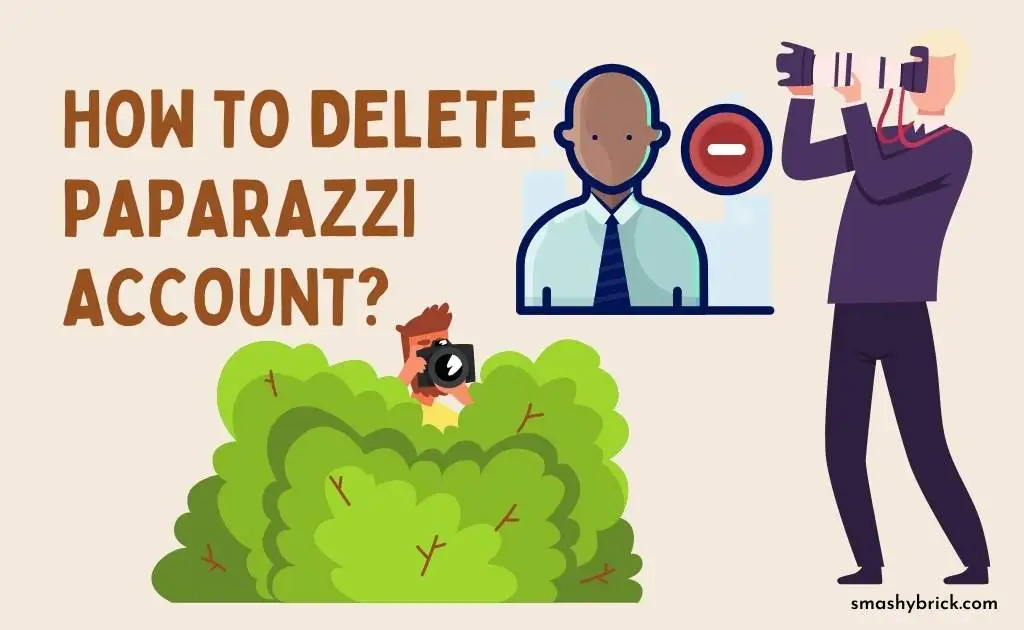

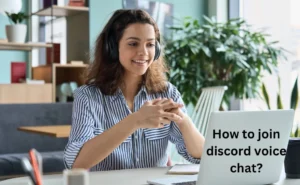
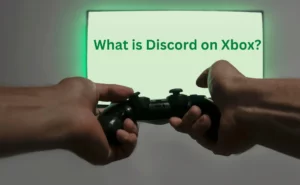
![How to Use Discord to Xbox [Complete Guide 2023]? What are Discord and Xbox Insider](https://smashybrick.com/wp-content/uploads/2022/07/What-are-Discord-and-Xbox-Insider-300x185.webp)
![How to Earn Free Bitcoin with Cash App Bitcoin Boost [2023]? Free Bitcoin with Cash App](https://smashybrick.com/wp-content/uploads/2022/05/Free-Bitcoin-with-Cash-App-300x185.webp)