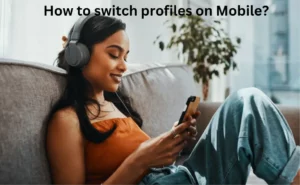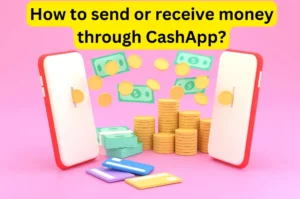Discord originally has been made for gamers and their communities and has become one of the leading chatting platforms where mainly gamers interact in their respective communities. Now it has grown into various other groups like writers, artists, and so on. The pandemic only has helped its cause by making it even more interactive and efficient.
People while at home used Discord for work, games, blogs and interactions and now at present have more than 100 million users with the younger generation as the majority holders. Discord has a very easy and friendly design and large groups can function effortlessly. This is a great platform, and one should try it if they want to interact further in certain communities.
What is Discord Server?
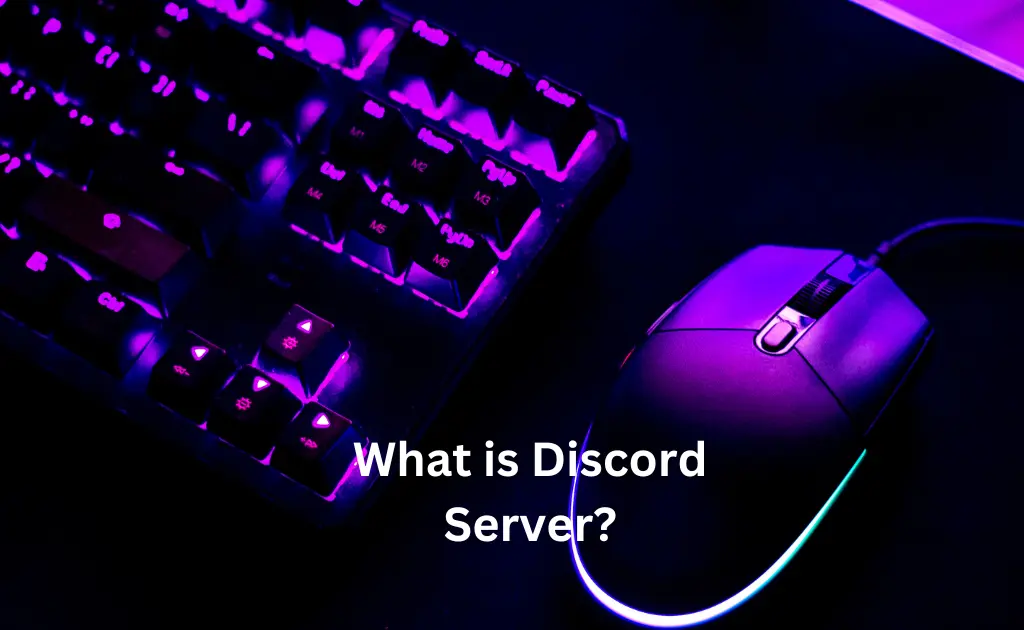
There are various servers on discord that users can join either by invitation or without any permission. These servers generally have their topics, rules and members and decide for themselves how to interact.
These servers are generally run by free yet mindful-spirited persons. Here, you are open to sharing your view and thoughts in whichever way you want. The admins are also very helpful and will be there for you. If you feel like creating your own server then you can do it for free too. Create your own community to grow and prosper.
Can you Embed the server in Discord?
Yes, you can embed a server in the discord by creating its widget which will provide easy access to the specific server from the site with more convenience. The embed is very useful and effective in accessing the server and even helps to know the number of members who are currently online. Overall a good feature to ease the work if you have a big bundle of servers.
This embed also provides a link of invitation too and thus you can invite new members easily through it. So, now go ahead, create this embed for your server and widen your server.
Also Check:- How to Kick Discord Server (Complete Guide 2022)?
How to embed the server in discord?
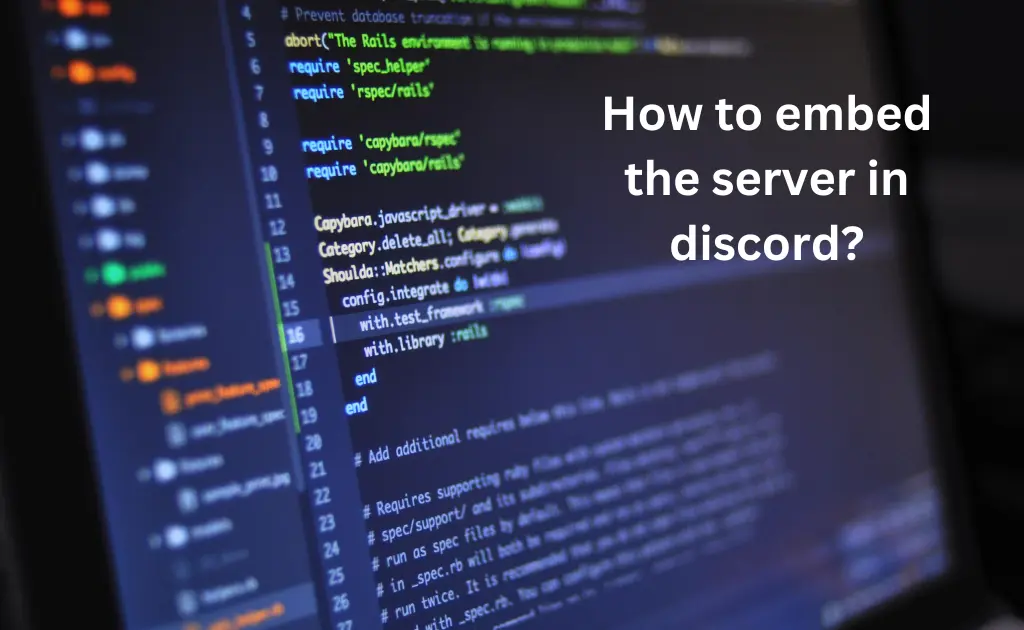
So, you are looking for the process to embed the server in discord which is basically creating a server widget that will connect directly to the server. Then you are at the right place, just follow the below-mentioned process to do it the right way.
- Go to the discord and log in.
- Select the server you want to embed or create the widget for it.
- Go to the server settings.
- There, search till you find the Widget tab. Click on it.
- Click on the Enable Server Widget so that the server widget gets turned on.
Now if you want to add any channel then you can do it just by selecting the channel and they will be connected with the widget.
Still Embed in discord not working…Here is the solution
Some might face issues like the embed in discord is not working and you seem to have a problem correcting it. Well, the main cause of such a situation is because the user might have turned off the embed feature in the settings or he or she may never have to turn it on. In discord for embeds, you have to give permission to embed your messages. You can do it in your settings very quickly and then you are good to go.
If your issue is still not resolved then there might be a server issue. In this case, it is advisable to contact the customer support of Discord and the team will guide you through further clarification clearly.
FAQs
What is the server widget Discord?
A server widget is simply a shortcut that you put on your website to access the discord servers directly and much more conveniently. You just have to put the widget of the server on the website which can be easily done in the settings. It is very interactive and even shows the number of members on the servers and their active status.
Is there a discord server for the discord?
No, there Is no discord server by Discord yet. But, if you want, you can create a server for free on discord, however, the official server from Discord is not present for the time being.



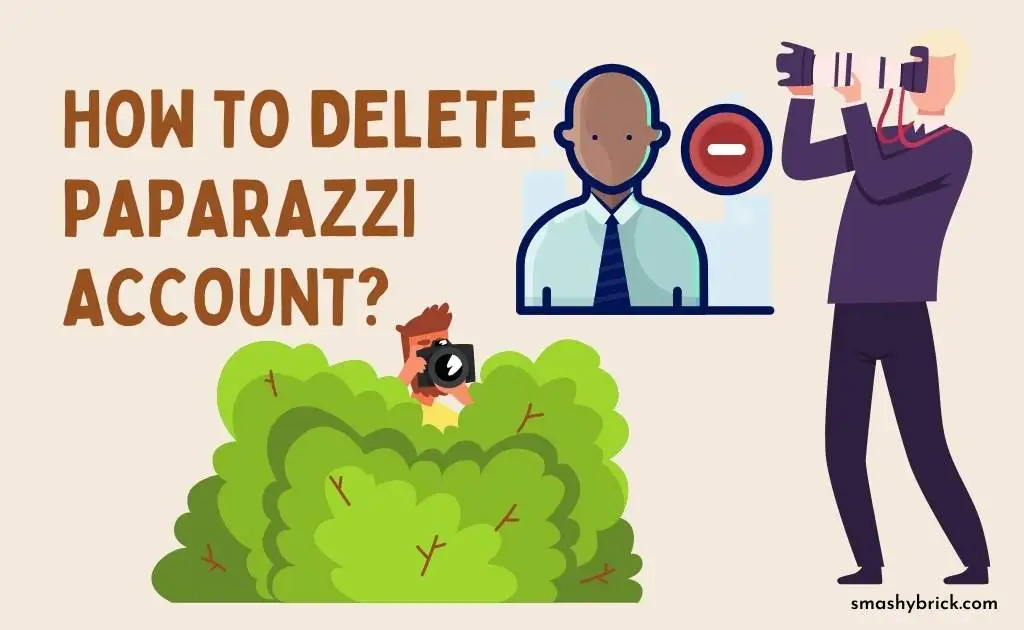

![Is Assurance Wireless Legit, Safe & Good Company [2023] is assurance wireless legit & safe?](https://smashybrick.com/wp-content/uploads/2023/04/assurance-wireless-legit-300x205.webp)
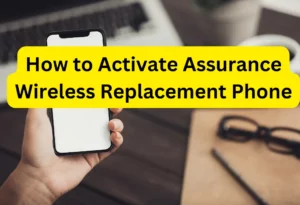
![QLink Wireless Free Phone [2023] Who is Eligible & How to get it? qlink wireless free phone](https://smashybrick.com/wp-content/uploads/2023/03/qlink-wireless-free-phone-300x205.webp)
![How to Earn Free Bitcoin with Cash App Bitcoin Boost [2023]? Free Bitcoin with Cash App](https://smashybrick.com/wp-content/uploads/2022/05/Free-Bitcoin-with-Cash-App-300x185.webp)