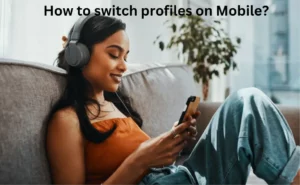Discord has made communication and interaction with various online artists easier and expeditious, all thanks to the proper dynamic technology of the platform. Voice calls, video calls, and screen-share now require no extra complexity, as all the features are under your fingertips on Discord. Another reason behind the smooth functioning of discord is the moderate working of the servers. Discord has provided several premium features to the server admins, that they effectively use to make things happen so efficiently, without any interruption.
But when you have set up a Discord, handling your communities becomes an important task. This eventually becomes a baffling task once the community grows with more members in it. As a result, you may find the need to kick some members out if they fail to maintain decorum and professionalism in the server. This is where the use of Discord Kick tools pops in. We will read more about this tool and will find out how it works.
What does Kick do in discord?
If you find any of your server members misbehaving or proving to be abusive in your workspace, you can throw that member out of your server room. You have got two options to remove a user from your server – Kicking and Banning. Banning a user will permanently ban them and they will be unable to join you despite an invite link. Kicking on the other side is slightly less harsh as it just throws the user out of the server, but they can join it later if you allow them to.
Kicking is a good start-off to put the users where they belong. Once the kicked-out user joins and behaves with the same approach as he used to do before, banning is the only option, and this will ban every activity of his.
You can also ban someone from your discord server and this will prevent them to join back even if they have an invitation link for the server.
Can you kick someone out of a discord server?
Yes, discord has rolled out this feature that allows you to kick any member out of the discord server. The kicked-out person can join back to the server with an invite link. Now, the discussion comes on who has got the right to kick a user out of a discord server.
A user with a specific role can kick a user out of a discord server. These roles are:
- Admin: Admin is the owner of the server, and no one has got no power than him in the server room. He can kick any user if needed. It should be noted before that no one can kick the owner, which means, an owner cannot be kicked or banned.
- Administrator: A user with the administrator role too can kick the user out of the server. They can kick anyone except the owner of the server.
- Moderators: Mods can kick users who have got less power than the role of Moderators.
Steps to kick Someone out of discord
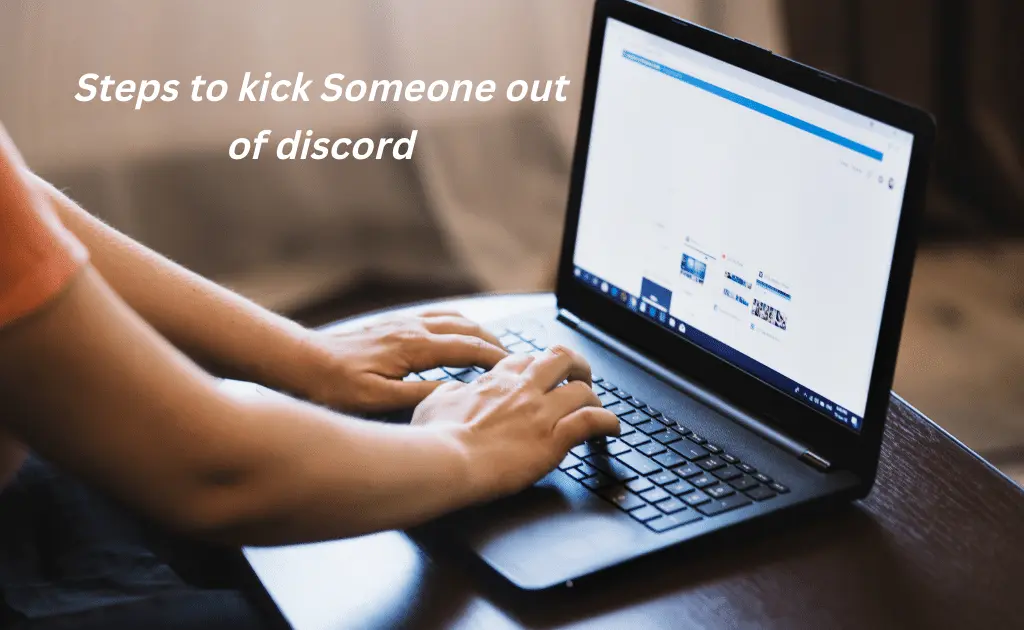
Are you looking to kick members out of the discord server? Well, we have covered your query in the section below. Always remember, only certain roles have got permission to kick out members. If you do not fall under the roles stated in the above section, you will not be able to do anything even after going through the steps.
On iOS/Android:
- Launch the Discord application on your mobile device
- Login to your account with your login credentials
- Click on the three-dashed line on the top-left corner of the screen
- A pop-up menu will appear, click on the Settings option
- Server Settings will appear, under the User Management tab, click on the Members option
- Search for the username to kick
- Click on the three dots next to the selected member
- Tap on Kick to kick out the member from your server
- You can also state the reason for kicking the person or can leave it vacant. It completely depends upon your will.
- Then tap Confirm to finally kick them out.
On PC or Mac:
- Open the discord website or launch the application on your desktop
- Sign in to your account
- Navigate to your server from the left pane of the screen
- Click on your server’s name and then click on Server Settings from the menu
- The Discord Server Settings will open up
- Under the User Management tab, click on the Members option
- You will get the Server Members list from where you can access all your members
- Hover over the member’s name whom you want to kick out of the server
- Tap on three dots next to his username
- A drop-down menu will appear, click on the Kick option.
After clicking on the Kick option, the user will be removed immediately, and he will no longer be able to access the chat conversation. To re-join, the user will be needing a new invitation link to join.
Also Check:- How to Embed Videos, Links, Emojis in Discord?
How to kick the owner of a discord server?
Currently, there are no possible ways that can kick a discord server owner out of the server. The discord server admin has got full-fledged power in the server room, hence any actions that are being taken are under his consideration at all bases. You cannot kick him even if you are an Administrator or a Moderator. This is because even these roles are assigned by the owner itself.
An owner can only be kicked out only if he becomes a member of the server. For an owner to become a member, he/she needs to transfer the server ownership to a different user and thereafter will be deprived of all the command and power he had in the server room.
How to kick everyone from a discord server?
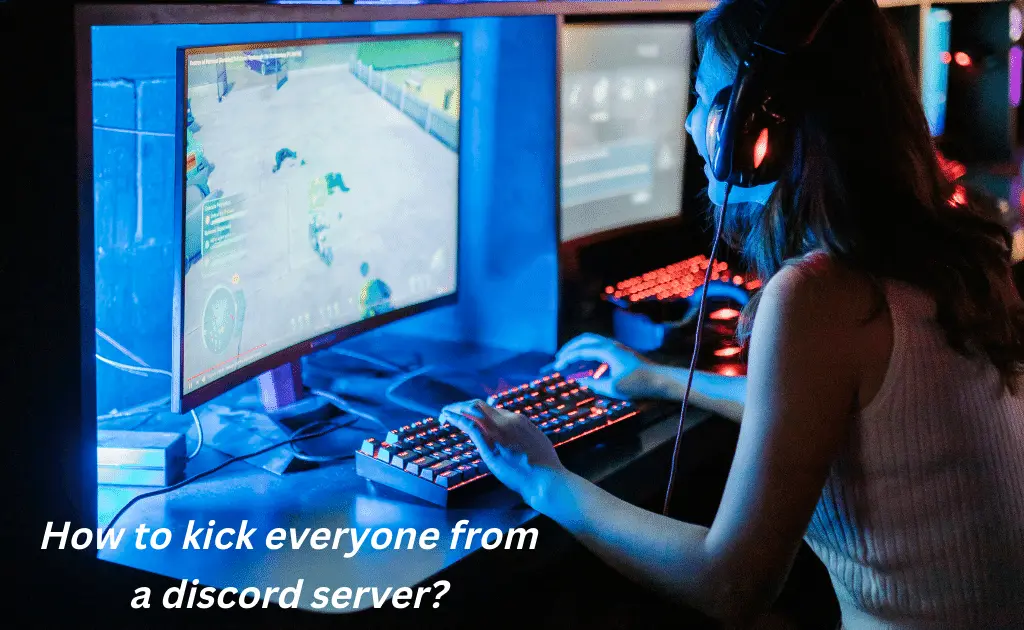
Discord has not yet provided any handy tool that helps you to kick multiple users at once. Even the, we have expertly analyzed and provided you with some alternatives for the same.
You can select every member one by one and then follow the instructions from the above section to kick out an individual member from the server. But this seems to be a bit time-consuming, and one would not prefer it because there are thousands of members, and kicking them out one by one will be very difficult.
You can also take the help of commands to see if it works for you.
- Download Python 3.7 or 3.6 on your system
- You can refer to this link to get easy access to the download file: https://www.python.org/downloads/
- Once you have got the python window opened on your system, try running the mentioned code: python3 –m pip install discord.py. and python3 discord-ban-bot.py.
- You will generate a bot and add it to your servers from where you want to ban members
- It will ban the members of the server
- Do not close the terminal before the process is finished
How to kick yourself from a discord server?
There is no such tool that you can use to kick yourself from the discord server. In any case, if you wish to leave the server, you can leave out by following the steps below:
- Open Discord and login into your account
- Head toward the Server Menu
- On the server list, click on the server you want to leave
- On next to the server’s name, click on the three dots (For mobile users) or click on the drop-down icon (For PC users)
- From the available option, search for the Leave Server option and click on it
- It will ask you to confirm, just click on the Leave Server again and you will successfully leave the server
Once, you have left the server, you can no longer access anything from it. To re-join, you have to have an active invitation link to the server.
FAQs
Does discord kick you out of servers?
Discord owners have got every right to kick you out of the server if you are caught in any kind of foul action. These foul actions can be Spamming, misbehaving with other members of the server, leaking out data that were meant to keep unrevealed, etc. On such grounds, the discord owner can kick you out of the room and can even ban you in the future if try to repeat such things.
What happens when you kick someone from a discord server?
If you kick a user from your discord server, the person is removed but he is not banned on a permanent basis. This means, that if the user gets an active invitation link of the server, he can re-join it whereas, after the ban, he will be unable to do so by any means. Once the person is removed, he won’t be able to access any contents of the server.



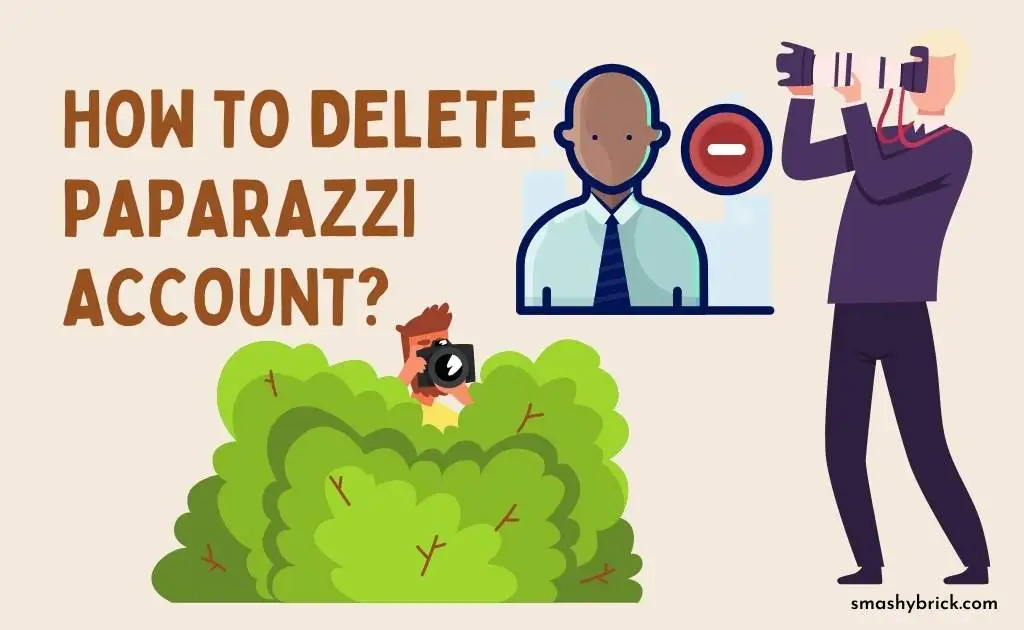


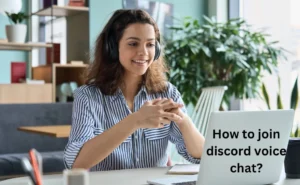
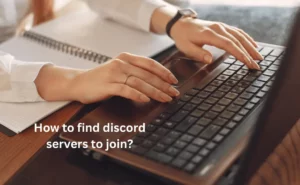
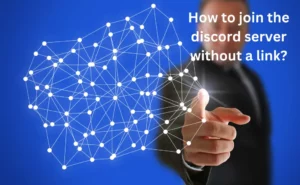
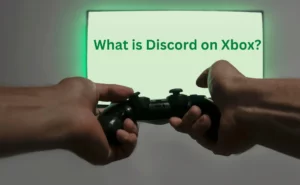
![How to Earn Free Bitcoin with Cash App Bitcoin Boost [2023]? Free Bitcoin with Cash App](https://smashybrick.com/wp-content/uploads/2022/05/Free-Bitcoin-with-Cash-App-300x185.webp)