How to use microsoft teams mobile app?
Microsoft Teams is a virtual meeting app by Microsoft like Skype and Zoom. The smartphone version of the app can be used on smartphones. The app can be downloaded from Google Play or App Store. Here is how you can use the app for chat purposes:
- Open the Microsoft Teams app on your smartphone and then click the Chat icon located at the bottom of the toolbar in the app home screen.
- You can either type the name of the person or if you have the email ID.
- Then, choose the person’s name to begin the chat session. You can type the message and send it to the person chosen.
- In the chat window, you will find a bottom panel that has options to add images, emoticons, GIFs, and documents. Other than this, you can also press the ellipsis icon to share content from other apps and change the font style or color from the chat settings.
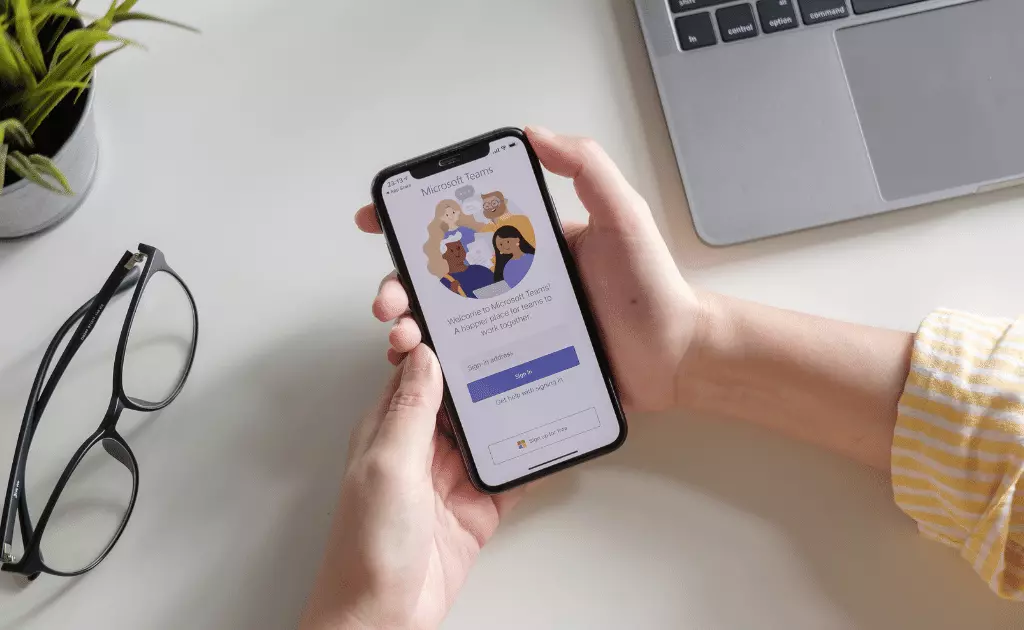
If you want to share files in the Microsoft Teams app, then here’s how to do it:
- Click the File icon situated at the bottom of the Teams app.
- After this, you can click the Add option and then select the Files option.
- The built-in Files location will be launched from where you can browse different cloud-based locations to find your files such as Google Drive, Dropbox, etc.
- Now you can select the file location from where you want to share the files and finally choose the relevant files.
How to start a meeting in microsoft teams mobile app?
Here is how you can schedule meetings in the Microsoft Teams app:
- Launch the Teams app and then tap the Meetings icon.
- Give your meeting a name and choose the start and end time of the meeting.
- Now add meeting members by tapping the Share Meeting Invite option and choosing the participants or by copying the meeting link and then sending it to the participants.
- Once you are ready to host the meeting, you can simply click the Join Now button.
How to schedule a meeting in microsoft teams mobile app?
Scheduling a meeting is quite simple and easy on the Microsoft Teams app. All you have to do is tap the Meeting icon in the app and follow the subsequent steps. The in-detailed steps have been described above.
How to create a team in microsoft teams mobile app?
Here’s how you can create a team in Microsoft Teams mobile app:
- Open the Teams app on your smartphone and then click the Teams option at the bottom panel of the app.
- Doing this will redirect you to the Manage Teams page.
- Click the Add option to make a new team and then name your newly created team on the app.
- You can also add a description and choose the privacy level.
- Ultimately, you can continue inviting and adding people to the team.
How to join a meeting in microsoft teams mobile app?
Joining a meeting is easy in the Microsoft Teams app if you have a direct meeting link shared with you. You can just click the link and once prompted, chose the Teams app to open the meeting link. Further, you can click the Join Now option to join the virtual meet and wait for the host to join.



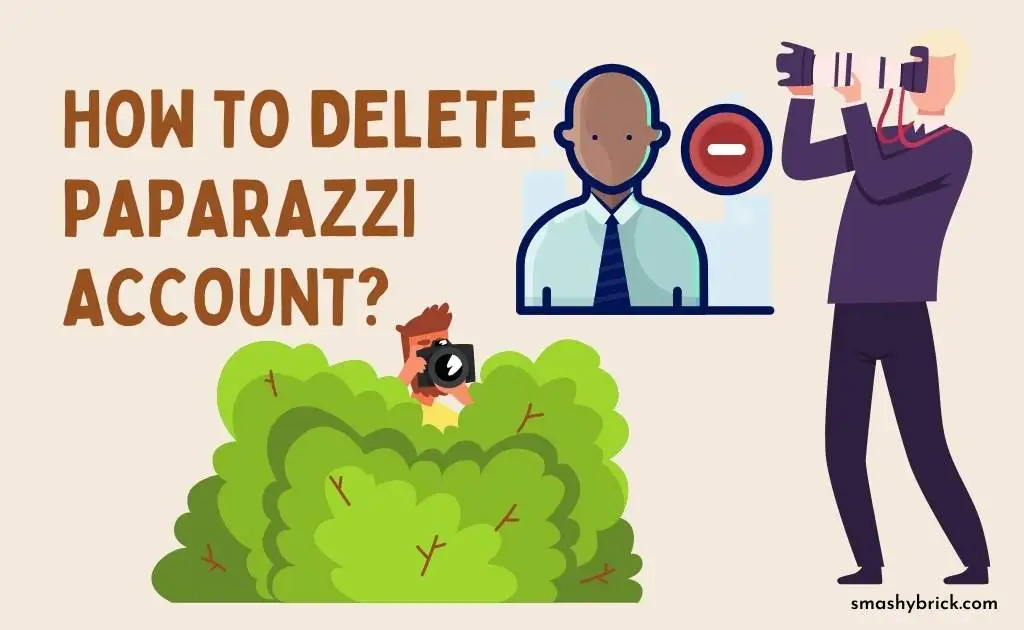

![How to Earn Free Bitcoin with Cash App Bitcoin Boost [2023]? Free Bitcoin with Cash App](https://smashybrick.com/wp-content/uploads/2022/05/Free-Bitcoin-with-Cash-App-300x185.webp)

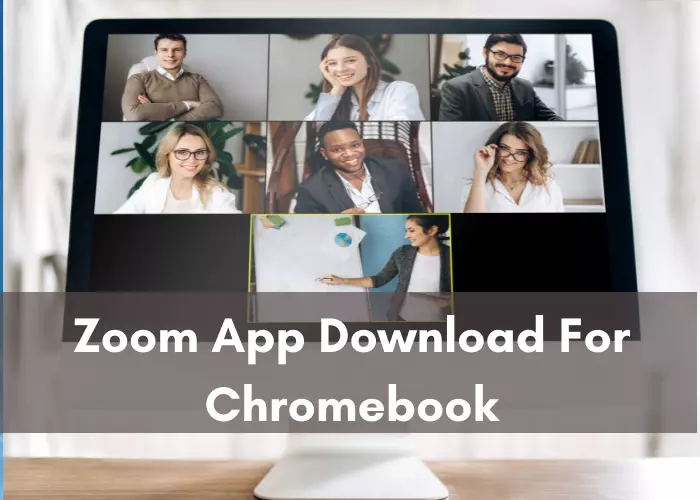
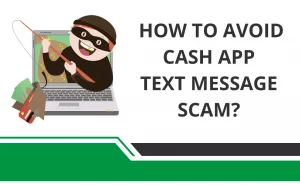

![How to fix "Cash App Unable to Sign in on this device" [2023]? Cash App Unable to Sign](https://smashybrick.com/wp-content/uploads/2022/04/Cash-App-Unable-to-Sign-300x185.webp)
![What is Cash App Cashtag? Complete Cashtag Tutorial [2023] Cash App Cashtag Tutorial](https://smashybrick.com/wp-content/uploads/2022/02/Cash-App-Cashtag-Tutorial-300x185.webp)
![How to check cash app card balance [All Methods 2023]? cash app card balance](https://smashybrick.com/wp-content/uploads/2022/04/cash-app-card-balance-300x185.webp)