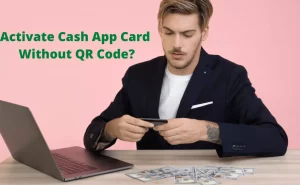Zoom app for chromebook is one of the most popular virtual meeting apps of this decade. The app has been in use frequently since last year, especially during the Covid-19 outbreak.
The presence of Zoom has solved issues related to conducting virtual meetings due to extended work from homes during lockdowns in various countries all over the world. Not only this, but Zoom has also helped educational institutions conduct online classes for students. Besides this, the Zoom app has helped companies conduct online virtual interviews, seminars, award shows, and whatnot!
Zoom has the ability to support up to 100 participants in the virtual meeting, enables people to change the background, and is capable of facilitating face-to-face videos in high quality. The app also supports a screen sharing feature too.
Zoom has been supported by smartphone apps all this while but of late Chromebook has launched a new feature that allows people to integrate Zoom through Chromebook.
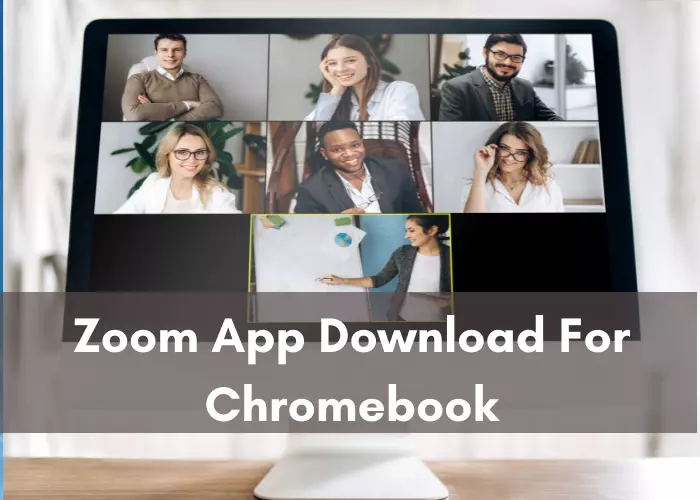
How to Zoom app download for Chromebook?
Zoom app download for Chromebook is possible by visiting the zoom.us website and then clicking the “add to chrome” tab. Further, a pop-up will appear on the screen asking you to confirm whether you certainly want to add the app to your Chrome browser.
Followed by this, the Zoom app download will begin shortly for your Chrome browser.
How to install Zoom app for Chromebook?
Installing the Zoom app is possible in the following way:
- Navigate to the Chrome Web Store by clicking the link given here.
- Then, in the search section of the Chrome Web Store, type Zoom and press the search icon.
- Then, download the Zoom app from the search results.
- Followed by this, the app installation process will begin.
- Once the installation process completes, you can start joining virtual calls from your PC/laptop easily.
How to use Zoom app on Chromebook?
Zoom has partnered with Google to launch progressive web apps. Zoom can be used on Chromebooks just like on smartphones. You can join other callers during an ongoing call, schedule meetings, etc.
How to use Zoom Chromebook virtual background?
You need to use a PC or Mac to use the Zoom Chromebook virtual background feature as it isn’t available with the Chromebook app.
Here are the steps to use the Zoom Chromebook virtual background feature:
- Go to the Google Chrome Web Store and find the “visual effects for Google Meet app.”
- Then, add this extension to the Chrome browser.
- After this, you will be able to see a white panel on the left side of the Google Meet screen.
- From the white panel, you have to navigate to the green screen icon and then click on the virtual tab.
- This will help to upload the background icon.
Why is Zoom not working on my Chromebook?
If you are facing Zoom issues with Chromebook, then it could probably be due to problems with the camera, phone, speaker, otherwise due to driver software incompatibilities. You must inspect each of them and then try launching the Zoom app via your Chromebook again.
Does Zoom virtual background work on Chromebook?
Yes, Zoom Chromebook virtual background works via Google Meet.



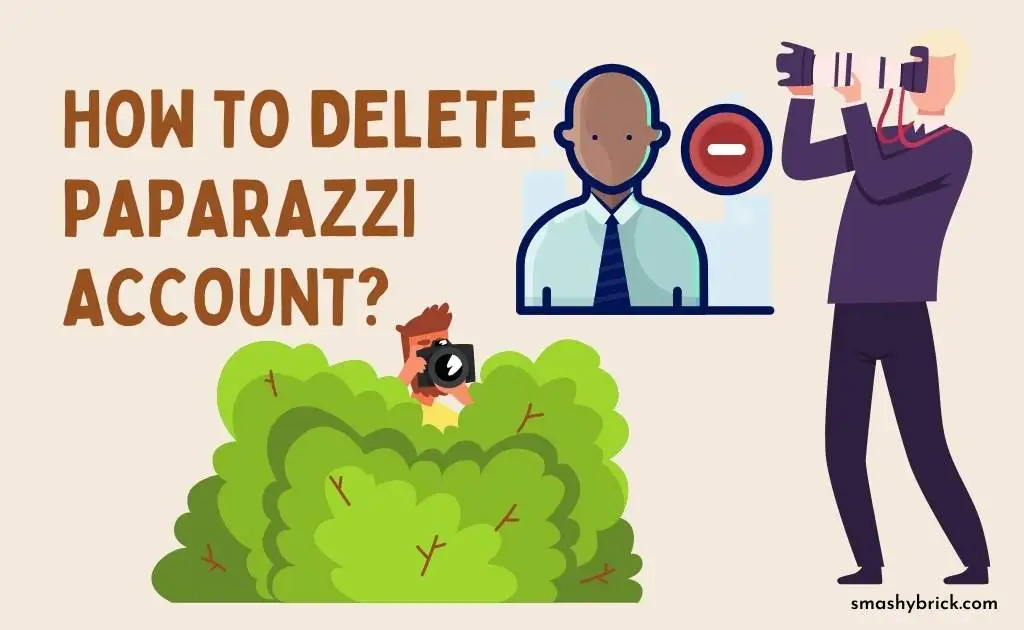

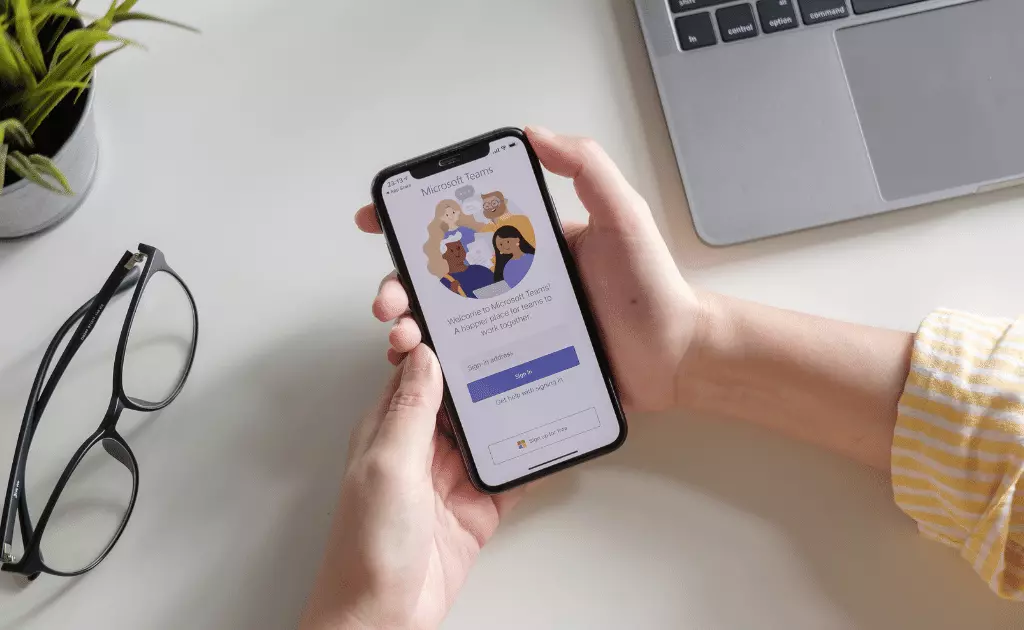

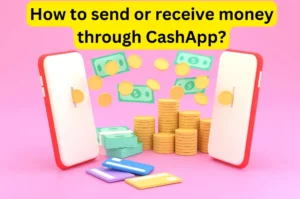
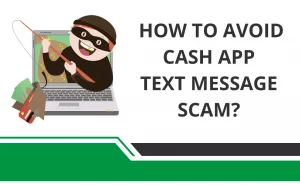
![How to Earn Free Bitcoin with Cash App Bitcoin Boost [2023]? Free Bitcoin with Cash App](https://smashybrick.com/wp-content/uploads/2022/05/Free-Bitcoin-with-Cash-App-300x185.webp)
![How to fix "Cash App Unable to Sign in on this device" [2023]? Cash App Unable to Sign](https://smashybrick.com/wp-content/uploads/2022/04/Cash-App-Unable-to-Sign-300x185.webp)