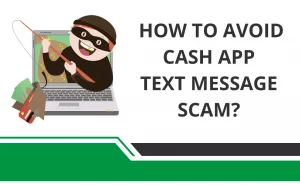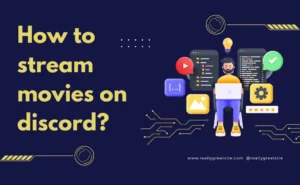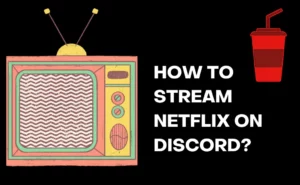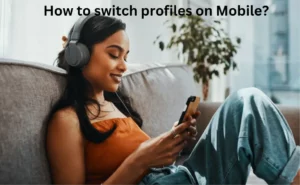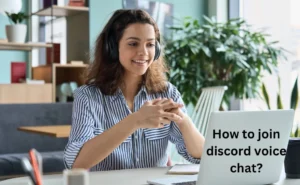Hulu is a streaming company whose owner is Walt Disney. You can enjoy numerous shows on this app by paying for a subscription. There are a plethora of options for you to choose from movies, episodes, live shows as the list of is uncountable. You can also record the show in case you have a shortage of time. There are choices of Ads and Ads free that you can go for according to your budget. The subscription to Hulu begins at $6.99 and goes to $70.99.
How to change the language on Hulu?
The process to change the language on Hulu is uncomplicated, you can easily do it by following the below-given steps:
- Firstly, open the Hulu website on your desktop, log in to your Hulu account or create a new account.
- Now, select the “Movie” that you wish to play and start the movie.
- Further, settings options are seen at the bottom of the page. Click on it.
- In addition to this, click “Subtitles or Audio” and alter the default settings from “English to Hindi” or “Hindi to English” or any other language that you want to choose.
This is so simple, you can alter the audio anytime in just a few seconds. So, binge your favorite movie in your choice of language.
On iOS
The language of Hulu is also changed in case you are watching Hulu on your iPhone. Follow these simple steps:
- The first thing that is to do is to open the Hulu app on your iPhone.
- The movie of your preference is chosen and click “Start”.
- Moving further, open “Settings” which is clearly visible on the top of the screen.
- After this, you will see two options that will pop up “Subtitles” and “Audio”.
- Finally, select the language of your choice and alter it with a Tap.
See, how faster it is to choose the language of your preference and watch your favorite episodes at any time with your friends.
On Android

Watching your most-liked show on your Andriod but are not able to alter the language. Do not worry, read the steps carefully and follow them:
- To begin with, you must have the Hulu app on your phone, so open that app.
- Now, after you have opened it. Select any movie and start that particular movie.
- You will see a wheel icon on the the screen top.
- Click on that “Gear” option.
- You will notice two options on your screen. One is “Subtitles” and another is “Audio”.
- Moving ahead, choose what you want to change.
- Select your preferred language that you comprehend and want to watch the movie in.
- After Selecting, your language is changed successfully.
Isn’t it simple? Just follow the steps carefully and within some time you will notice you have successfully completed it.
Also Check:- How to Clear Hulu Cache For Smooth Streaming?
On Laptop/PC
Are you excited to watch your favourite movie but as soon as you start you cannot understand it due to language barrier. Read till the end to understand the process of language change:
- The first thing you have to do is to open the Hulu website or App on your Laptop or PC.
- Now, after that play the movie of your choice.
- Additionally, move the pointer to the setting option that is visible on the bottom of the screen.
- Further moving, you can see alternatives that are Subtitles and Audio.
- At last, select the one that you want to alter and choose the better option for you.
- At the end, language is changed after you tap on the language.
In just 6 steps you can modify the language of Hulu on laptop/PC.
On Smart Tv
Yes, you can also watch Hulu on Smart TV and in your language so, do not wait set your language and enjoy:
- There must be many apps on the home screen, locate and open the Hulu app.
- After finding the app, choose your favourite show that you want to binge.
- Now, you will see a gear icon on the bottom of the screen.
- Choose the icon and two choices pops-up. One is the subtitle and the other is audio.
- Choose the one that is to be changed and in case of both go for one by one.
- There will be languages that you can opt for, Click on your choice of language.
After this, you can enjoy your show in your language.
How to change the Subtitle language on Hulu?

Just follow basic steps on your screen and you can change the Subtitles on Hulu in few moments. So, let’s dive:
- To initiate with, move directly to the Hulu website or app as per your need.
- Locate your show or movie and begin it.
- Take the cursor to the pause/start icon to see the playback controls.
- You will see a sign of a wheel on your bottom and click it.
- Two options are visible on the screen “Subtitle” and “Audio”
- Choose “Subtitles”
- Now select the language you want to read and change the settings.
Finally, the settings are accomplished and you can read the titles of your favorite episode in your preferred language so enjoy it.
FAQs
Why can't I change the language on Hulu?
You can alter the language on Hulu anytime, and anywhere. If you have a pre-installed app on your phone then it will take just a few seconds and you can directly alter the language from the default language. The process is uncomplicated and gets completed in a few steps and the steps are repeated for every episode or movie in case you want to change the language.
Why did Hulu change its language?
Hulu does not change the language. The language is selected by the individual who is watching it. You can choose your preferred language and change it from the default language from the settings. The process is straightforward and takes very little time. So, start your favorite episode and click on the settings and now an option will pop up for audio, choose the language for your show and enjoy with family.



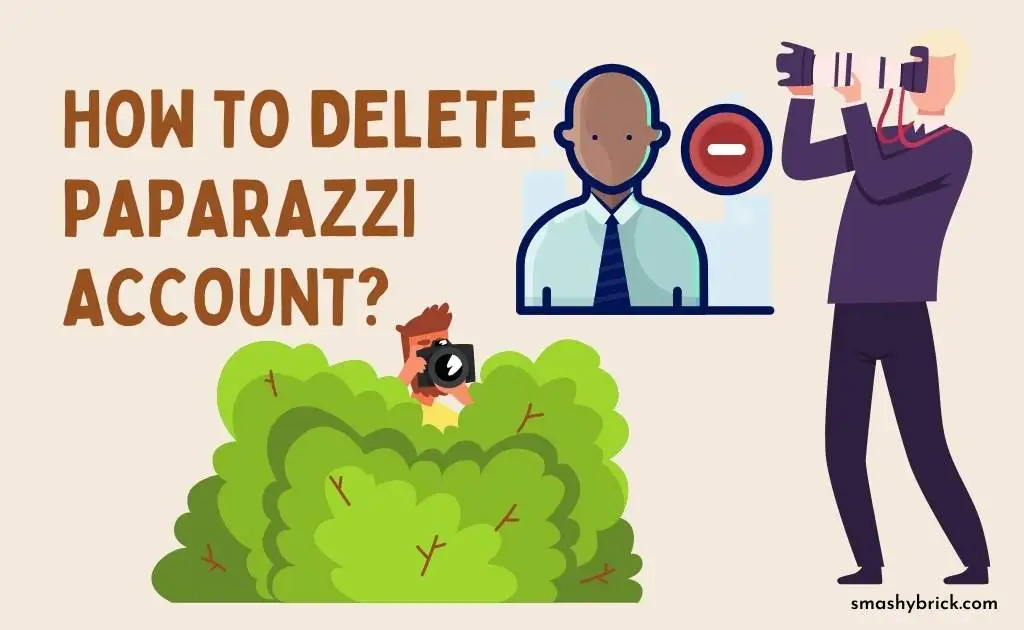

![How to skip ads on Hulu? [4 methods to watch Hulu without ads] How to skip ads on Hulu?](https://smashybrick.com/wp-content/uploads/2022/07/skip-hulu-ads-300x185.webp)
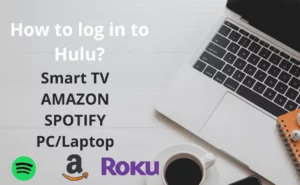
![How to Earn Free Bitcoin with Cash App Bitcoin Boost [2023]? Free Bitcoin with Cash App](https://smashybrick.com/wp-content/uploads/2022/05/Free-Bitcoin-with-Cash-App-300x185.webp)