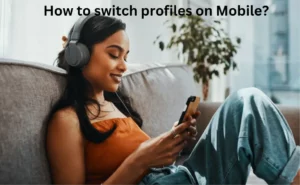What is the NYMCU app?
Municipal Credit Union’s new banking app will give you access to use your banking services 24/7 through the newly launched mobile app.
Use the Face ID and the Touch ID to securely access your banking records.
With it you can do a lot of things like having your personalized dashboard, maintaining notifications, budgeting and saving, bill payments, and credit card management.
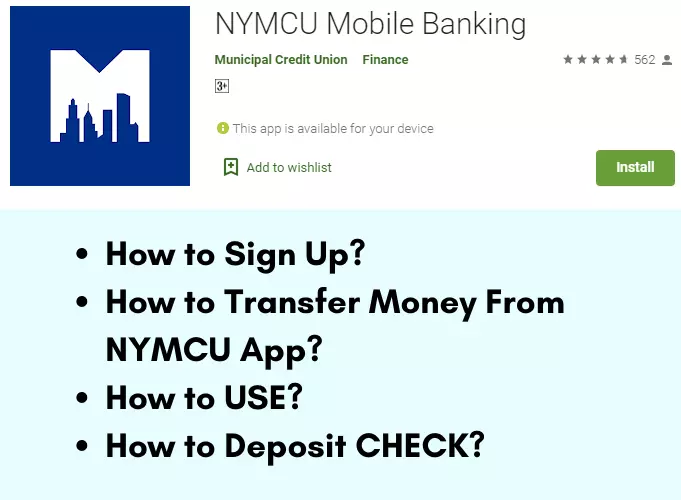
How to USE NYMCU Online Banking App?
To use the banking app you’ll have to first find out if you’re registered with the online services.
– Add a profile image to customize your dashboard. From the Settings screen look for the profile image section and click on the edit image link, upload, and save it.
– Add your widgets from the top right-hand corner of the app and click on settings to select the widgets tab. Search for your most-used widgets or add new widgets and do what it takes to maintain your app performance in the best possible way. In case you wish to re-order widgets, you can simply drag and drop them in the desired location.
– You can color-code your businesses by visiting the dashboard and clicking on the gear icon, make changes and click on the save option.
– Generating e-statements is easy, visit the e-doc screen and then choose statements. Choose to print your e-statement by navigating to the desired year and month.
– Click on mobile deposits, and then read and accept the terms and conditions. Checks must have a proper signature and it must be mentioned that the checks are meant for MCU mobile deposit only.
– Choose the deposit account, enter the amount in the check, and take a good picture of the front and the back of the check. Now click on the tab which instructs you to deposit the check.
Apart from these actions, you can also take up a lot of different other actions.
How to sign up for NYMCU Online Banking?
To sign up for the NNYMCU online banking services you will need to fill the registration form and will need to register online.
– Fill in your name, demographic details, bank account details, identifications, and verify your phone and email address.
– If you’re registered with the online banking services and have logged into your platform in the past 12 months, you need not register as a new user again.
If you have not used the online services in the past year, then your registration is not carried forward and you’ll need to freshly register yourself as a new user with the app.
– Next enter the login credentials like the username and password to enter the app.
How to Transfer Money using NYMCU App?
Follow the below steps to transfer money from the NYMCU app.
– From the transfer widget located at the bottom of the screen, choose the account from where you wish to transfer the fund.
– Next, choose the payee account to which you wish to transfer the money. If it is not added add it up.
– Enter the amount you wish to transfer and then click on the continue tab.
– Check your transfer details and you can alter the frequency and date of transfer. Create a memo and click on the complete transfer when done.
How to deposit check on NYMCU Mobile App?
– Simply permit your app to use the camera. Faster check deposit facilities with the mobile app can be guaranteed due to the new feature which allows clicking a photo of the cheque’s back and front side depositing and depositing it directly through the app.
Thank You



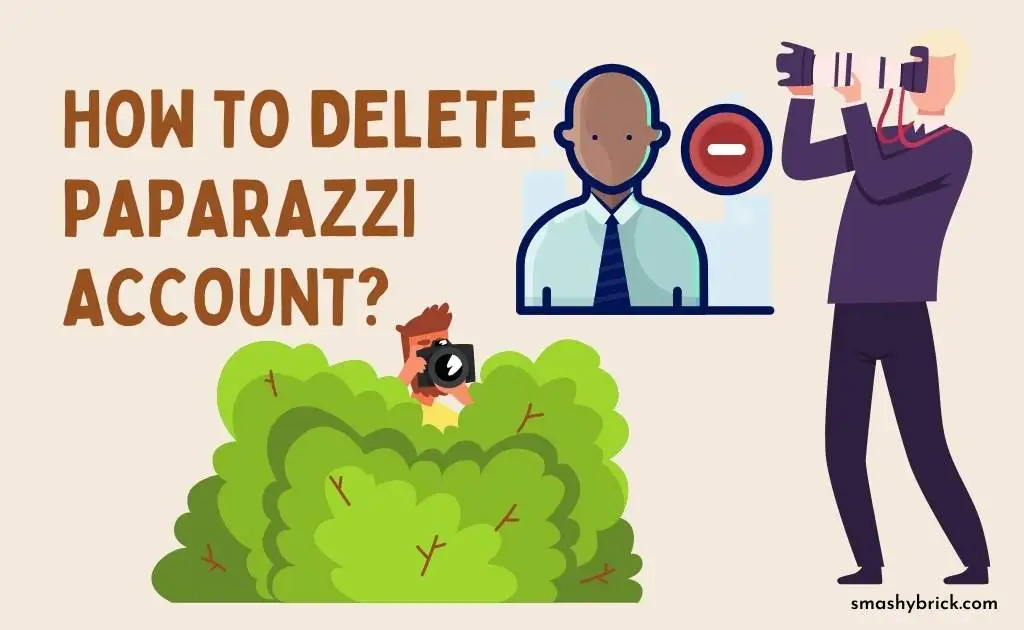

![How to Earn Free Bitcoin with Cash App Bitcoin Boost [2023]? Free Bitcoin with Cash App](https://smashybrick.com/wp-content/uploads/2022/05/Free-Bitcoin-with-Cash-App-300x185.webp)

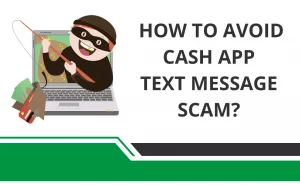
![What is Cash App Cashtag? Complete Cashtag Tutorial [2023] Cash App Cashtag Tutorial](https://smashybrick.com/wp-content/uploads/2022/02/Cash-App-Cashtag-Tutorial-300x185.webp)

![How to fix "Cash App Unable to Sign in on this device" [2023]? Cash App Unable to Sign](https://smashybrick.com/wp-content/uploads/2022/04/Cash-App-Unable-to-Sign-300x185.webp)