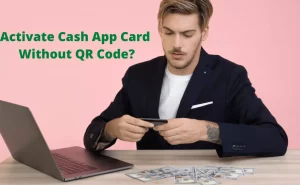How to blur background in teams mobile app?
Nowadays virtual meetings are the final resort of people who are running the show of every corporate house and business remotely. When people are taking meetings from home, it often becomes uncomfortable for many people as the background remains visible during virtual video calls.
It hampers the privacy of people; therefore, the Teams app has come up with an excellent feature known as the background blurring option that keeps the meeting participant in focus but blurs the background. Here’s how to blur the background on Windows PC.

- Go to the Teams app and then start a new meeting or join a new call.
- You will see the preview from your front camera feed in a small window towards the bottom of the screen.
- You will need to click the Person icon from the bottom panel.
- You will be presented with various Background Settings options.
- You have to select the Blur option from the Settings.
- Once you click the blur option, the background would go blur and then you can join the meeting but clicking the Join Now option.
How to change background in microsoft teams mobile app android?
The following steps will help you change the background in the Microsoft Teams app on your Android smartphone:
- Open the Teams app and then click the Meet button from the bottom menu.
- Again, click the Meet Now button and select the Start Meeting option.
- Now choose the Background Effects option from the available menu.
- Ultimately, you can either select the “Change Background” option or the “Blur” option.
- Finally, you can click Done.
How to remove profile picture from microsoft teams mobile app?
To remove your profile picture on the Teams mobile app, you can follow the below steps:
- Open the app on your smartphone and then tap the name option.
- If you are an iPhone user, then tap the profile picture icon and then your name.
- After this, click the Edit icon near the display picture and then choose the Remove Picture option from the available menu.
Microsoft teams mobile app features
Microsoft Teams app has the following noteworthy features:
- You can have silent notifications to keep the app from disturbing you.
- You can share content on the app directly from your smartphone.
- Offers a dark theme.
- You can integrate Office Lens with the app.
- Users can send audio messages in the chat.
- You can transfer the ongoing call from the laptop to the mobile app.
- Users can re-organize the bottom bar.
- You can react to messages via the app.
- Quoting message feature is available.
- You can share your physical location with the app.
- Add multiple accounts.
Microsoft teams mobile app limitations
These are the demerits of the Tams mobile app:
- Limited storage options
- Limited flexibility
- Limited number of channels.
- Poor user experience due to meeting lags.
- Use of redundant tools.



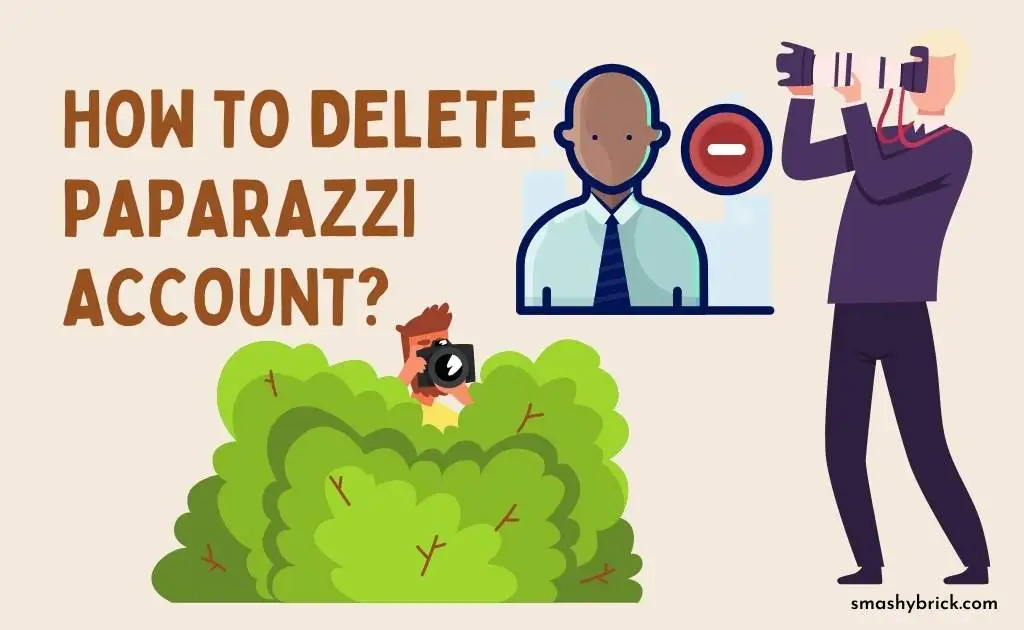

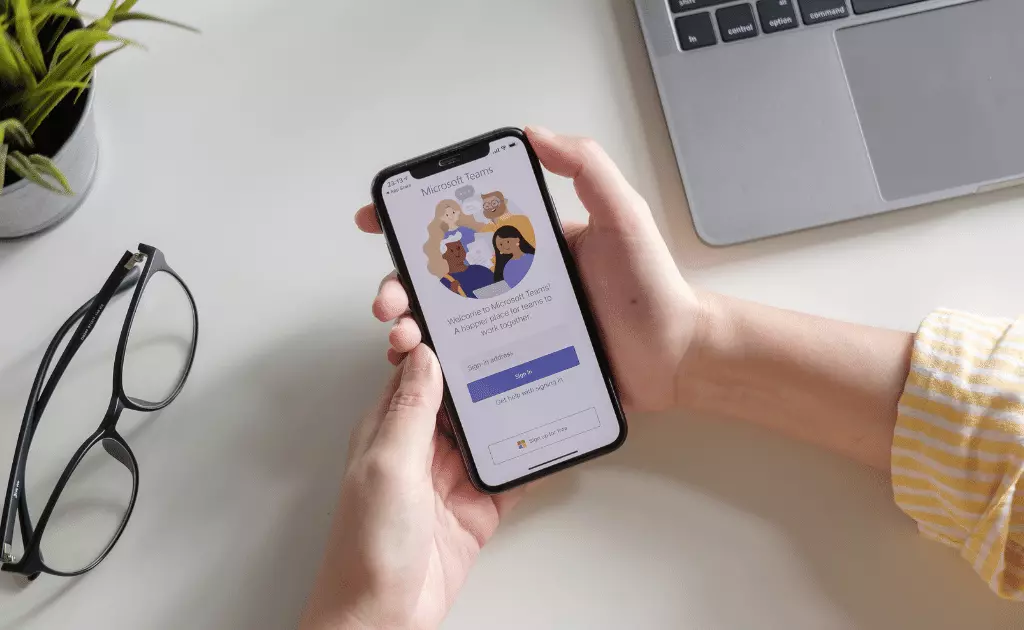

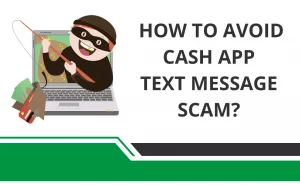
![How to Earn Free Bitcoin with Cash App Bitcoin Boost [2023]? Free Bitcoin with Cash App](https://smashybrick.com/wp-content/uploads/2022/05/Free-Bitcoin-with-Cash-App-300x185.webp)
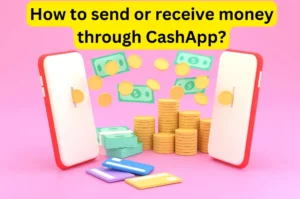
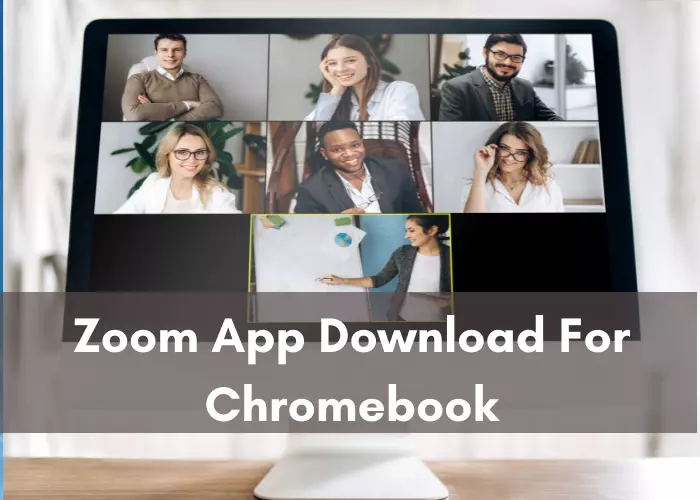
![What is Cash App Cashtag? Complete Cashtag Tutorial [2023] Cash App Cashtag Tutorial](https://smashybrick.com/wp-content/uploads/2022/02/Cash-App-Cashtag-Tutorial-300x185.webp)