How to add cashtag on the cash app?
A Cashtag is a unique keyword, registered on a Cash App account of the user after they make a new account for themselves. It is a necessary step that every user needs to complete. The cashtag is used to present an individual digitally on the Cash App platform. It is required at the time of sending and receiving money, as per the rules of the Cash App. For new users, it sometimes becomes a confusing task on how to set up their cashtags on their Cash App account.
Let’s find out how you can set up your Cash App account by adding a cool and unique cashtag for your account. All you have to do is just follow the steps and you will end up with a completed Cash App account easily.

Also Check:- Cash App Cashtag Generator
How to create Cashtag Name?
To create and add your cashtag, follow the steps below:
- Open your Cash App on your device.
- Sign in to your Cash App account with your login credentials.
- On the Home Screen, tap on the Profile tab.
- Scroll down and click on the Personal tab.
- After you have clicked the Personal tab, the Cashtag field will open up.
- Enter and create your Cashtag.
- Wait till the server checks for its availability.
- If the entered Cashtag is available, tap Set to confirm.
- Once you are done, your Cashtag ID will get registered on your Cash App account.
Related Articles
Check Celebrity $Cashtag Names
How do Hackers Hack Cash App with Cashtag?
Cashtag Changes:
What if you want to change your Cashtag in the future due to some reasons? Well, many users have already done that and even you can do it if you find the need to change your Cashtag in the future.
To change your Cashtag, follow the steps mentioned below.
- Launch Cash App on your device.
- Sign in with your login credentials.
- Click on the Profile section on the home screen of the Cash App.
- Scroll down, and tap on the Personal tab.
- Choose the Cashtag field.
- Clear the old cashtag and enter a new one.
- Once you are done, tap Set to confirm changes.
After this, your cashtag will be changed to the new cashtag entered.
The important thing you need to keep in mind is that you can change your cashtag only twice. Hence, be very mindful while keeping your cashtag name and when you change it in any case.
How to create unique cashtag on the cash app?
Cashtag is a significant segment of online transactions on the Cash App. Hence making it look unique, authentic, and meaningful is very important. Users often panic and set a cashtag name which most of the time doesn’t reflect their work or identity. Therefore, if you are a new user set up their Cash App account or a user who wants to change their cashtag to something unique, you should give a look at the tips below.
Tips to create a great and unique cashtag for your Cash App account.
- Keep your cashtag name simple and understandable
- Keep it short so that it is easy to remember
- Avoid using numbers if possible
- Set your Cashtag relevant to your business name or as per your liking if you do not have a business or brand
- Do not use special characters
These were some of the tips to create a great and unique cashtag for your Cash App account. But before you move ahead to set a cashtag, it is important to keep in mind some of the major terms and conditions of the Cash App.
Here are a few terms and conditions to follow for creating your Cashtag ID.
- Cashtag should not be of more than 20 characters.
- You need to link your Cash App account with an active credit card or debit card to register for your cashtag.
- You are allowed only twice to customize your cashtag.
- You can not include apostrophes in your cashtag.
Conclusion:
Finally, to sum it all, you can be very creative with your cashtag as long as you follow the terms and conditions. You should have maximum time in deciding how your cashtag would look and then proceed ahead in registering it on your cash app account.



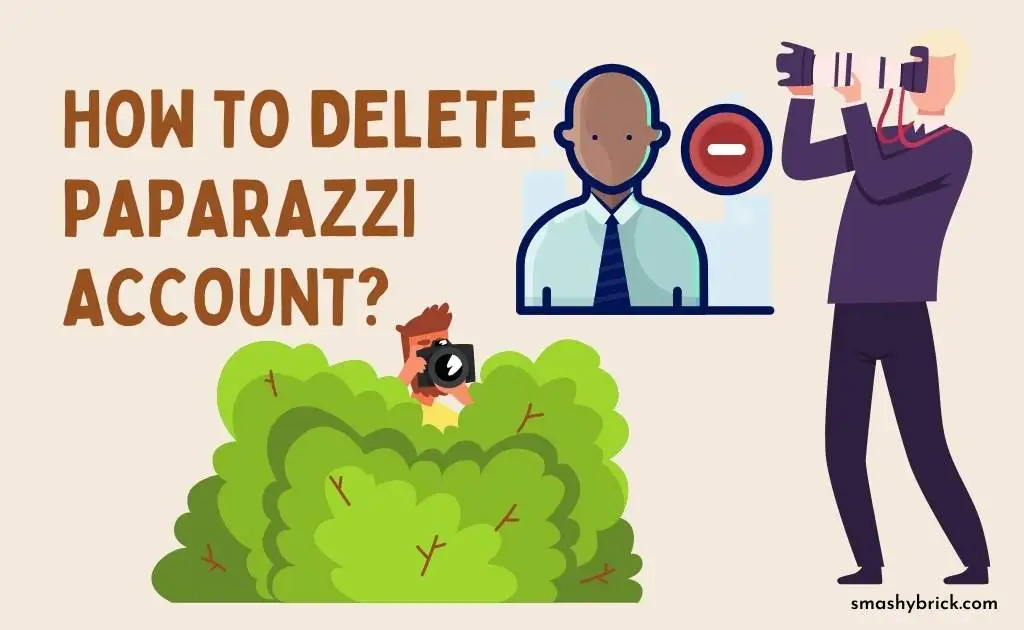


![What is Cash App Cashtag? Complete Cashtag Tutorial [2023] Cash App Cashtag Tutorial](https://smashybrick.com/wp-content/uploads/2022/02/Cash-App-Cashtag-Tutorial-300x185.webp)
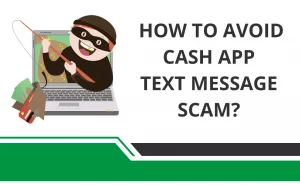
![How to Earn Free Bitcoin with Cash App Bitcoin Boost [2023]? Free Bitcoin with Cash App](https://smashybrick.com/wp-content/uploads/2022/05/Free-Bitcoin-with-Cash-App-300x185.webp)
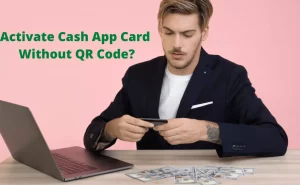

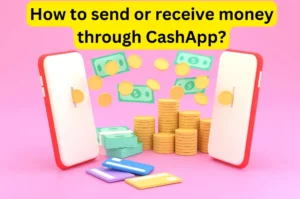
![How to fix "Cash App Unable to Sign in on this device" [2023]? Cash App Unable to Sign](https://smashybrick.com/wp-content/uploads/2022/04/Cash-App-Unable-to-Sign-300x185.webp)