Hulu, a video streaming platform with forty million subscribers, is one of the largest online streaming platforms in the US.
Like all websites, Hulu also saves some information on the website and app. It’s mainly temporary data and files and usually helps the app’s functioning. But these files get corrupted and cause damage to the proper functionality of the application.
Clearing up this space promotes the smooth functioning of the app or the website. Some signs show whether it’s time to clear your cache or not. Here’s what you might consider a sign:
- Videos are always Buffering
- Despite a strong internet connection, the videos are not loading fast
- Sudden lack of audio
- For no proper reason, the app gets crashing
- The video quality is low and blurry
Down here we have jotted down the detailed steps to clear the cache on your browser, Samsung TV, Android as well as Ios devices.
Also Check:- How to switch profiles on Hulu App?
How To Clear Cache On Browser?
Most people prefer watching Hulu on the browser. The reason, without a doubt, is it’s easier to log in and enjoy any movie or TV show of your choice. But, for the browser to function properly, you must clear the cache.
However, we do not pay attention to these little details until we have a problem with streaming videos. Below we have mentioned the steps to clear the cache on Firefox, Chrome, and safari.
Chrome
The procedure for clearing cache is similar for both Mac and Windows. To clear cache, you have to:
- Find the three vertical dots in the top right corner of Chrome.
- On the top right corner, you will find three dots arranged vertically. Click on it.
- From there, choose the “more tools” option.
- Next, you will find a button specifying to clear browsing data. Click on it.
- Now, choose the periods for which you want to delete the cache. If it’s for one day, select one day; if it is all time, select “All time.”
- Scroll down, and go to the option stating Cached images and files.
- Finally, click on the clear data option.
Firefox
If you are streaming Hulu on Firefox, the steps mentioned below can come in handy for clearing the cache.
- Go to the Firefox menu.
- From there, click on the “history” section
- Then select the “Clear Recent History” section.
- Add “Everything” as the period.
- Only select the Cache box.
- Finally, tap on the Clear Now button.
Once you have cleared the cache by following the abovementioned steps, we suggest you restart Firefox to implement the changes you have made immediately.
Safari
Clearing the cache is simple if you are streaming Hulu on Mac and struggling with it. You must follow the steps mentioned below and get the job done.
- Go to the menu.
- Click on “Safari”
- Select the “preference” section.
- Now, you need to find the “Privacy Tab” and click on it.
- Choose “Manage Website Data.”
- These select the Remove All option
- Confirm it by selecting Remove Now.
If you are facing a problem streaming Hulu again after a few days of clearing the cache from your browser, you need to come back again and clear the cache.
How to clear Hulu Cache on Samsung Smart Tv?
Clearing cache on TVs regularly has a lot of benefits. It ensures smooth functioning of the TV and increased performance.
For clearing the Hulu cache Samsung smart TV
- Turn on the TV and open Settings
- Choose the “Apps” option
- Click on “see all apps.”
- Select the Hulu App
- Click on clear cache data
- Depending on the options on
How to clear the cache on the Hulu app on Android?
Going to cache settings on the Settings app on different android phones may vary.
The steps to clear the cache are as mentioned below:
- Go to Settings
- Select Apps and scroll down until the Hulu icon appears
- Select the Hulu icon
- Select storage and then click on the Clear cache option
How to clear the cache on Hulu iOS?
If you use an Ipad or your iPhone to use Hulu, it’s better to first check the storage space Hulu occupies. If it occupies a more space than required, you must free up the space by following the steps below.
- On your home screen, find the Hulu app and press on it.
- Once you press it, you will see “X” stating to delete the app.
- Press it again and choose the “Delete” option.
- Then you need to find the app on your app store and reinstall it.
After following the steps mentioned above, you will experience uninterrupted streaming. The procedure is almost similar for Apple TV.
What does clearing cache do on Hulu?
Clearing cache frees space and allows the app to work efficiently. If the app lags or works slowly, it is necessary to clear the cache as it helps with the smooth functioning of the app. Cache removal clears the unnecessary space and prevents the software from jamming.
Conclusion:
Clearing the cache is important, but it is not ideal to keep cleaning the cache now and then. Repeating the process frequently might get some of the useful information deleted. Hence, looking into the signs before clearing the cache is recommended.
FAQs
What does clear cache mean on Hulu?
The cache is temporary files and data stored in the app or the web browser, which helps the app’s functioning. However, some cache becomes problematic and interrupts the smooth functioning of the software.
What happens if you clear cache on Hulu?
It is necessary to clear the cache on Hulu because it helps with the smooth functioning of the app or the web browser. It avoids buffering, low-quality videos, and app crashes.


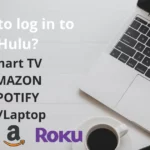

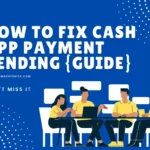
![How to Earn Free Bitcoin with Cash App Bitcoin Boost [2023]? Free Bitcoin with Cash App](https://smashybrick.com/wp-content/uploads/2022/05/Free-Bitcoin-with-Cash-App-300x185.webp)
![What is Cash App Cashtag? Complete Cashtag Tutorial [2023] Cash App Cashtag Tutorial](https://smashybrick.com/wp-content/uploads/2022/02/Cash-App-Cashtag-Tutorial-300x185.webp)
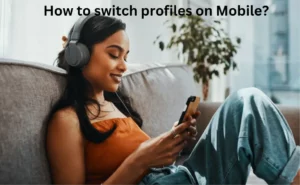
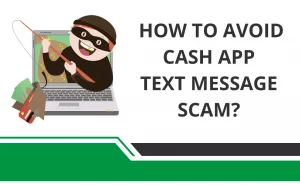
![How to fix "Cash App Unable to Sign in on this device" [2023]? Cash App Unable to Sign](https://smashybrick.com/wp-content/uploads/2022/04/Cash-App-Unable-to-Sign-300x185.webp)


![How to Use Discord to Xbox [Complete Guide 2023]? What are Discord and Xbox Insider](https://smashybrick.com/wp-content/uploads/2022/07/What-are-Discord-and-Xbox-Insider-300x185.webp)